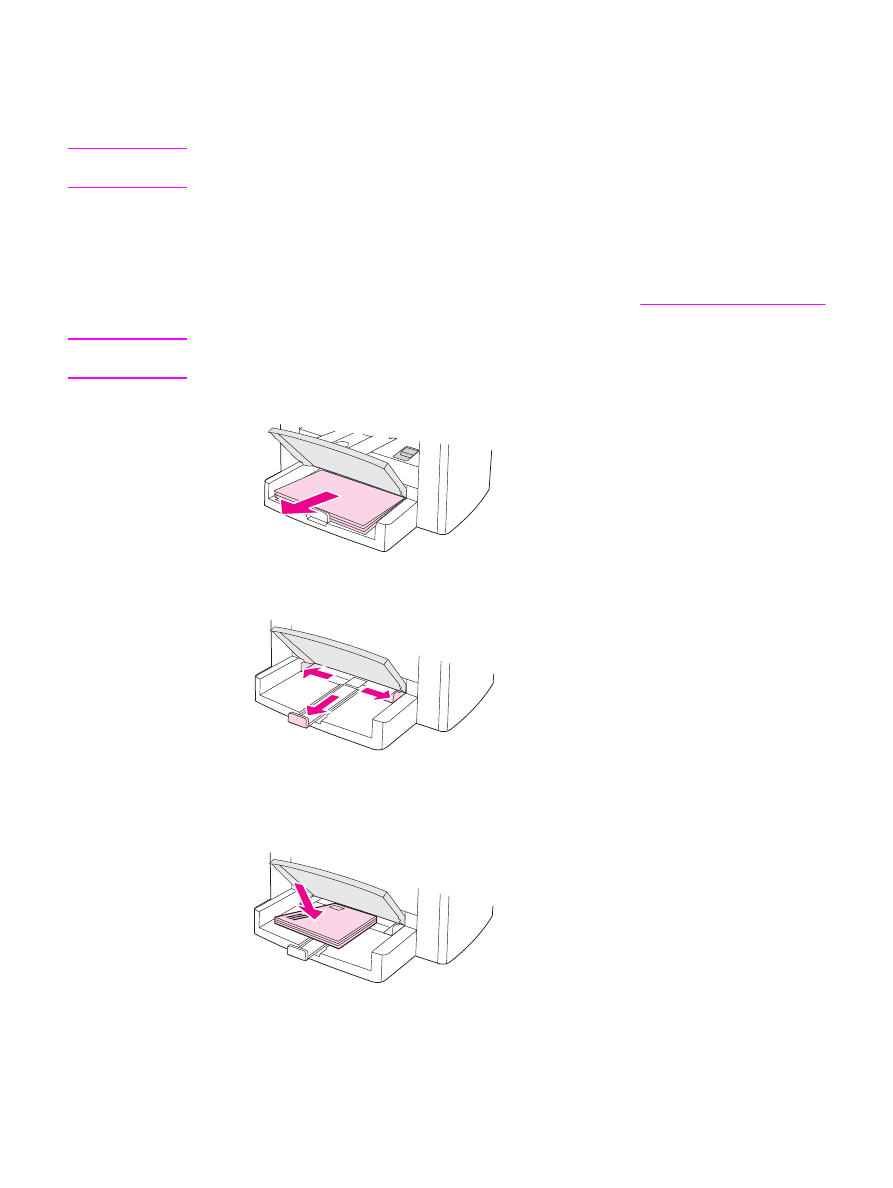
To print on multiple envelopes
Use only envelopes that are recommended for laser printers. See
Device media specifications
for more information.
Note
Use the priority input tray for printing on one envelope. Use the media input tray for printing on
multiple envelopes.
1. Open the media input tray and remove any media.
2. Before loading the envelopes, slide the media guides outward so that they are slightly
wider than the envelopes.
3. If the envelopes have a flap that folds along the long edge, place the flap-fold edge to the
left, with the side to be printed on facing up. If the envelopes have a flap that folds along
the short edge, feed that edge into the device first, with the side to be printed on facing
up.
34
Chapter 3 Printing
ENWW

4. Adjust the media guides to the length and width of the envelopes.
5. For Windows printer drivers, on the Paper tab or the Paper/Quality tab, select Envelope
from the Type is: drop-down list.
For Macintosh printer drivers, on the Paper/Quality tab or the Paper tab (the Paper
Type/Quality tab for some Macintosh drivers), select Envelope as the media type.
Note
Not all device features are available for all printer drivers or operating systems. See the device
properties (driver) online Help for information about the available features for the driver.
6. Print on the envelopes.
ENWW
Printing on envelopes
35