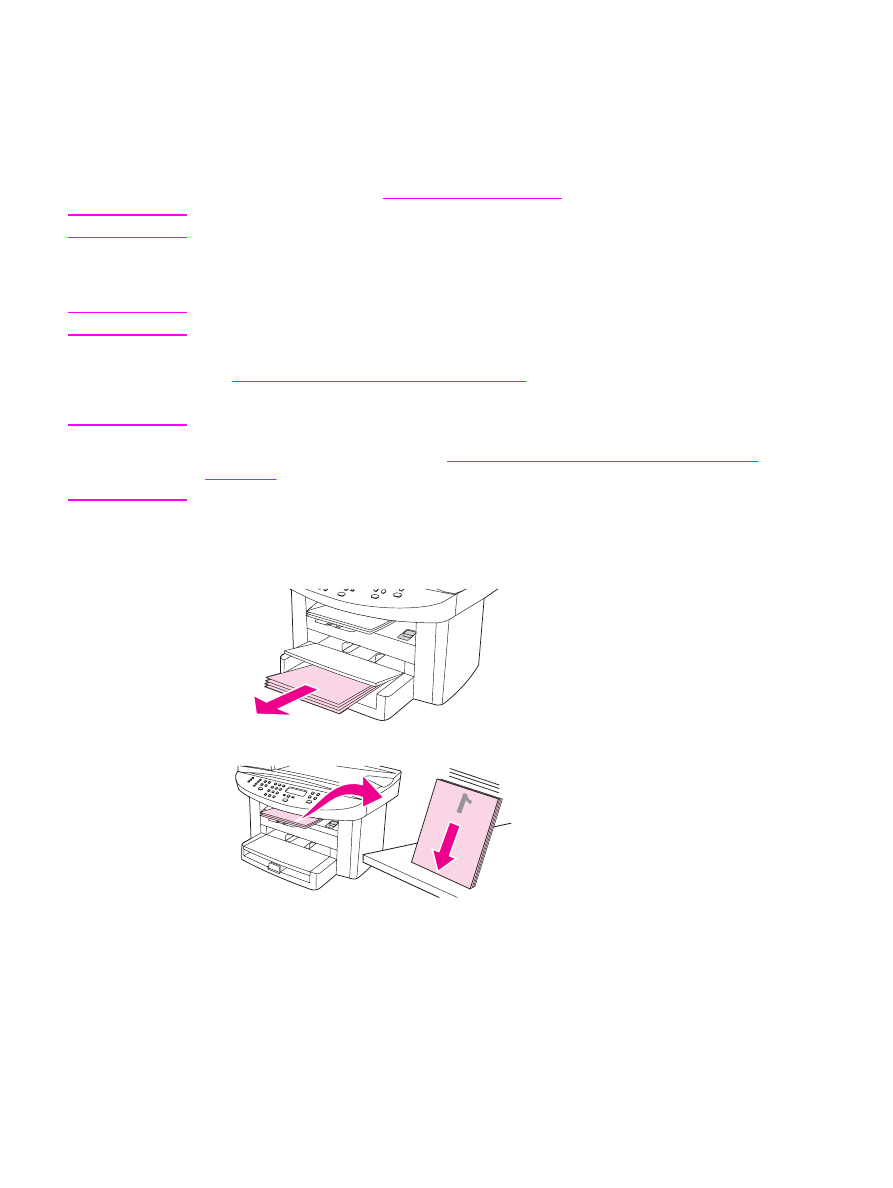
To manually duplex
Note
The printer driver also contains instructions and graphics for manually duplexing.
1. In the software program, open the device properties (printer driver). For instructions, see
To change settings for a print job (Windows)
.
2. On the Finishing tab, select Print on Both Sides.
Note
If the Print on Both Sides option is dimmed or unavailable, open the device properties
(printer driver). For instructions, see
To change default settings across all programs
(Windows)
. On the Device Settings tab or the Configure tab, select Allow Manual
Duplexing, and then click OK. Repeat steps 1 and 2.
3. Print the document.
4. After side one has been printed, remove the remaining media from the input tray, and set
it aside until after you finish your manual duplexing job.
5. Gather the printed pages, keep the printed side facing down, and straighten the stack.
40
Chapter 3 Printing
ENWW
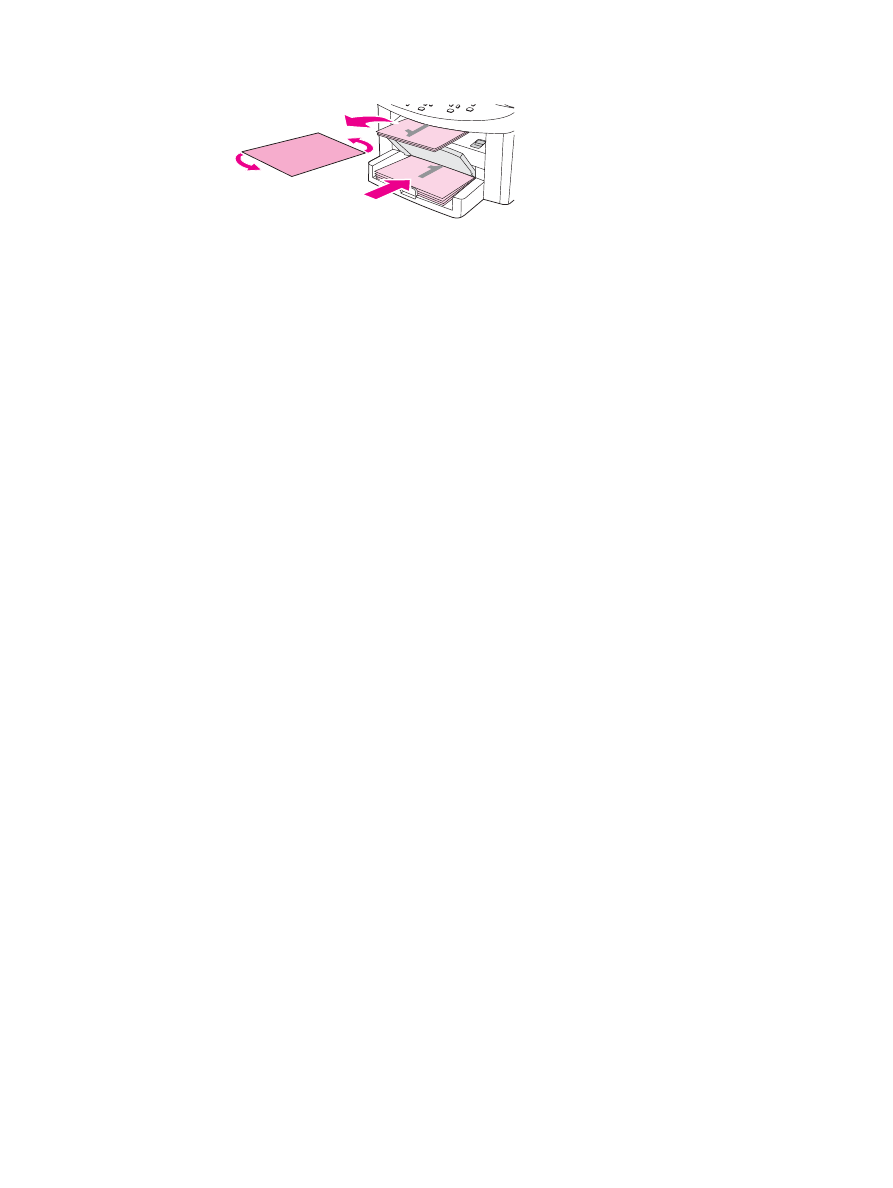
6. Place the stack of media in the input tray again. Side one should be facing down with the
top edge feeding into the device first.
7. Click OK (on the computer screen), and then wait for side two to print.
ENWW
Printing on both sides of the media (manual duplexing)
41