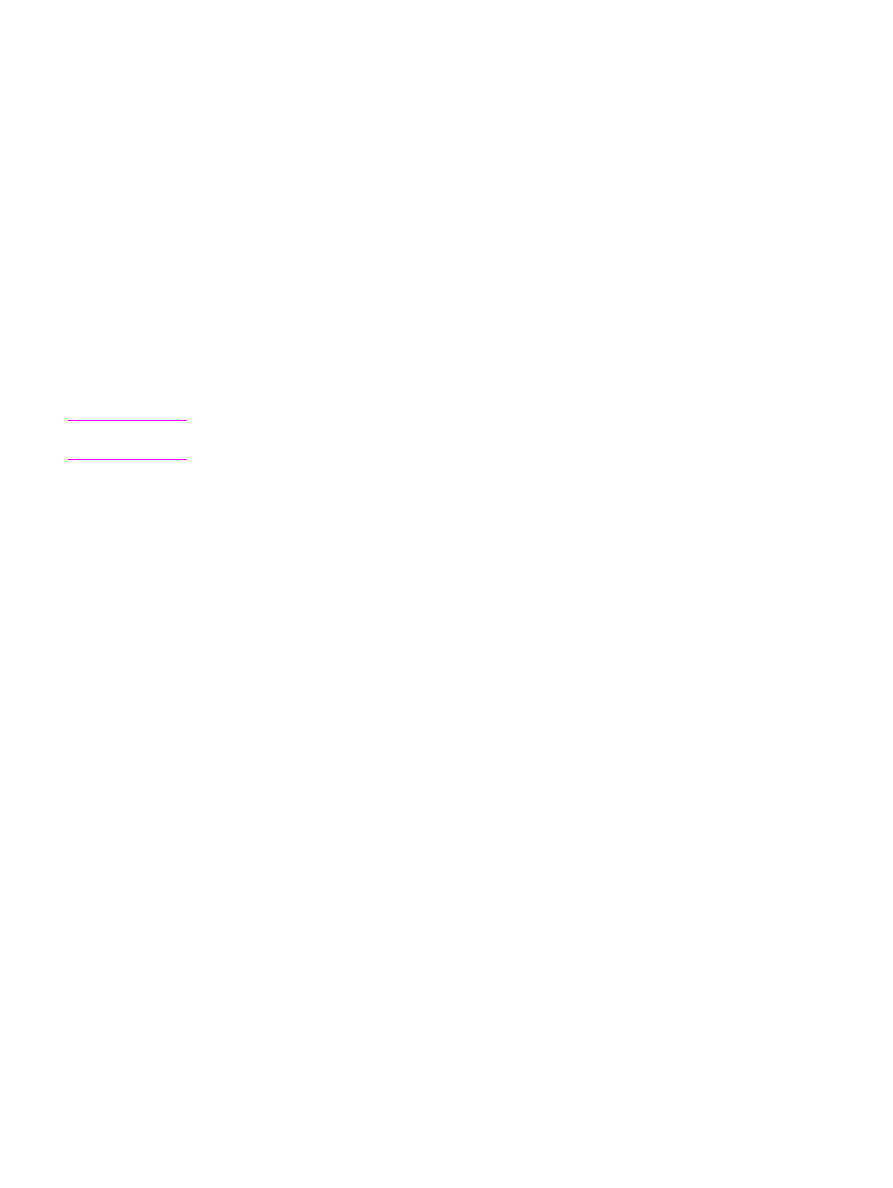
To adjust the copy quality for the current job
1. On the device control panel, press
QUALITY
to see the current quality setting for the copy.
2. Use the
<
or the
>
button to scroll through the quality setting options.
3. Select a resolution setting, and then press
START
/
COPY
to save the selection and
immediately start the copy job, or press
MENU
/
ENTER
to save the selection without starting
the job.
Note
The change in the setting remains active for about two minutes after the copy job has been
completed. During this time, Settings=Custom appears on the device control panel display.