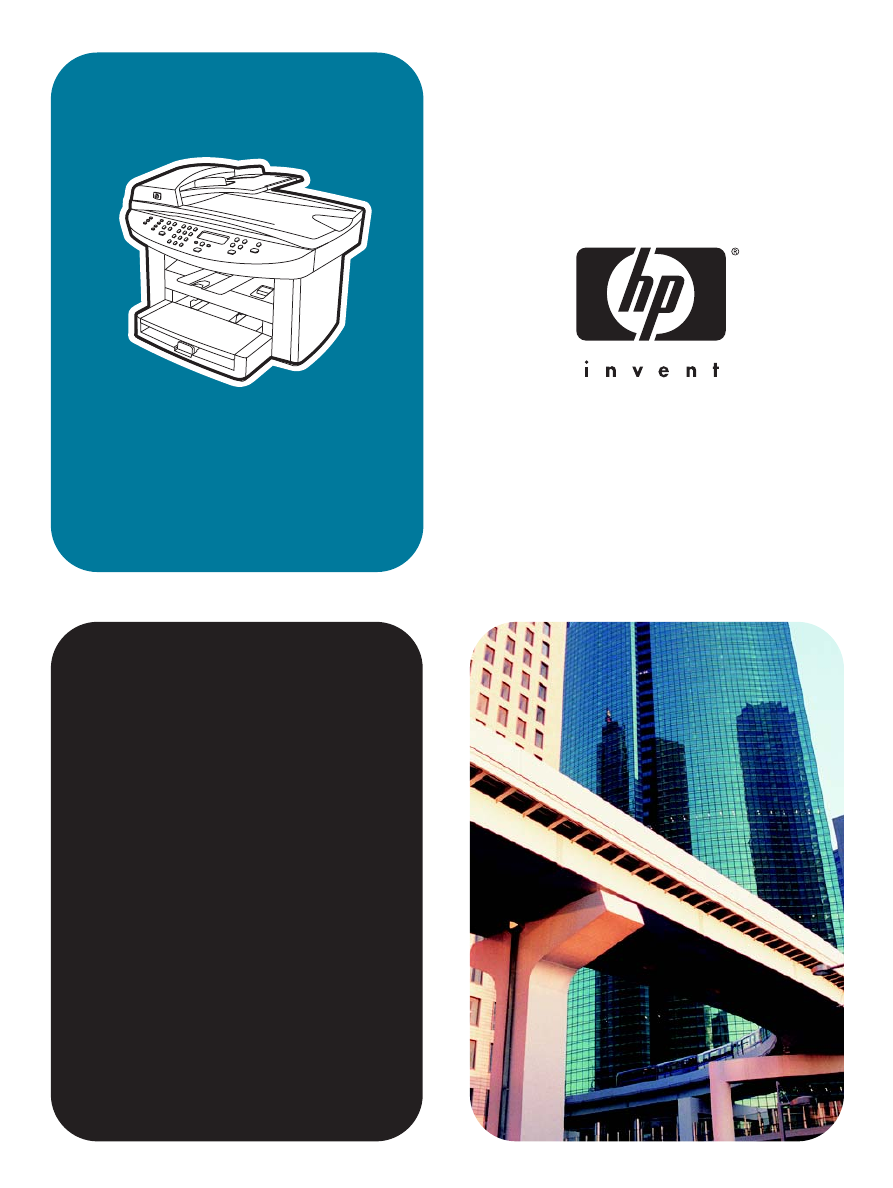
hp LaserJet 3020
hp LaserJet 3030
use
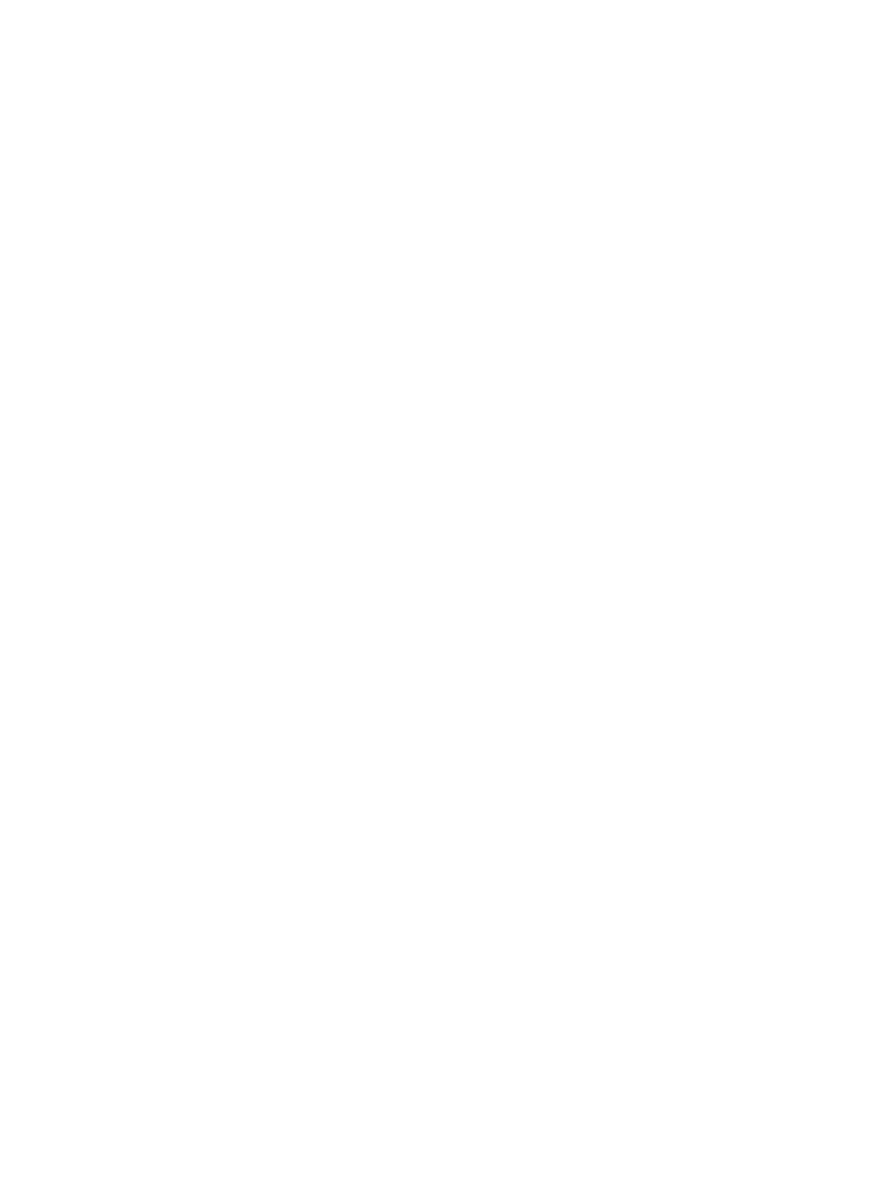
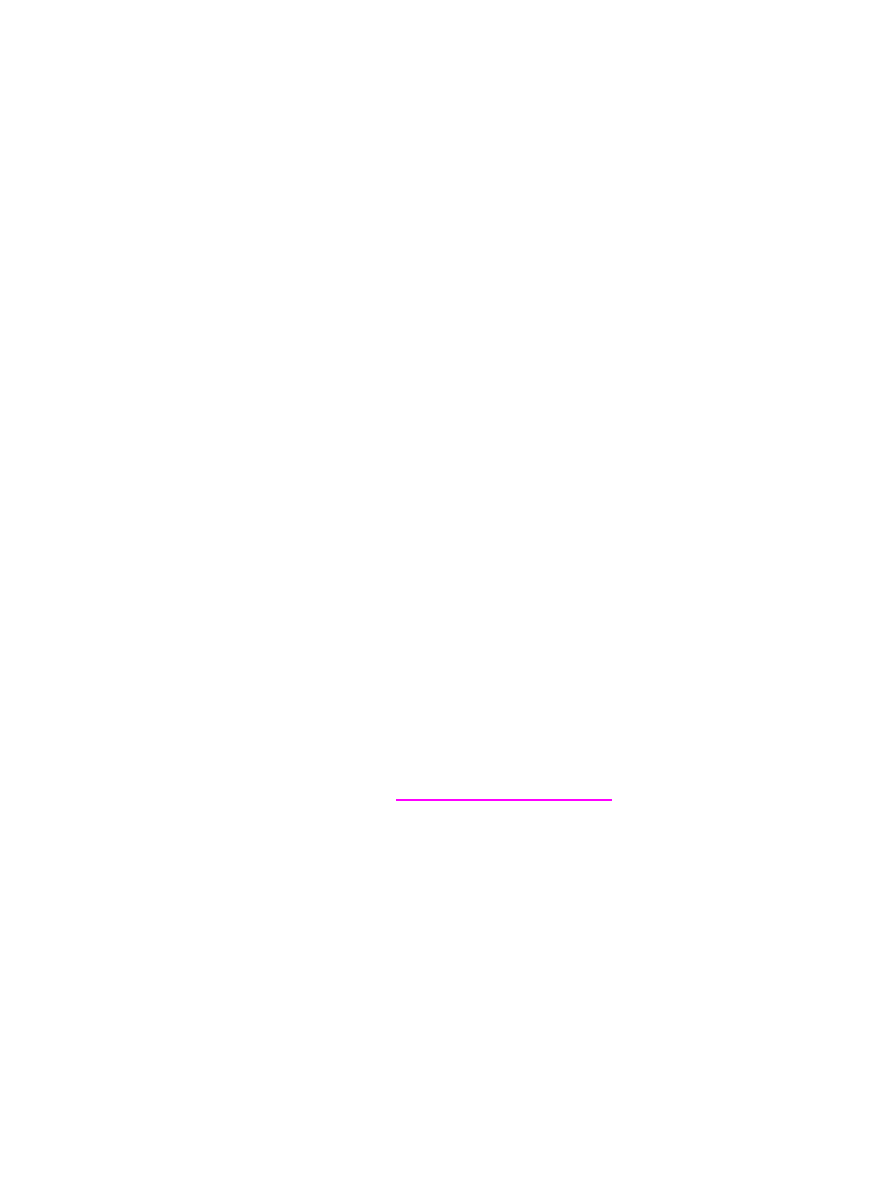
hp LaserJet 3020 all-in-one and
hp LaserJet 3030 all-in-one
User Guide
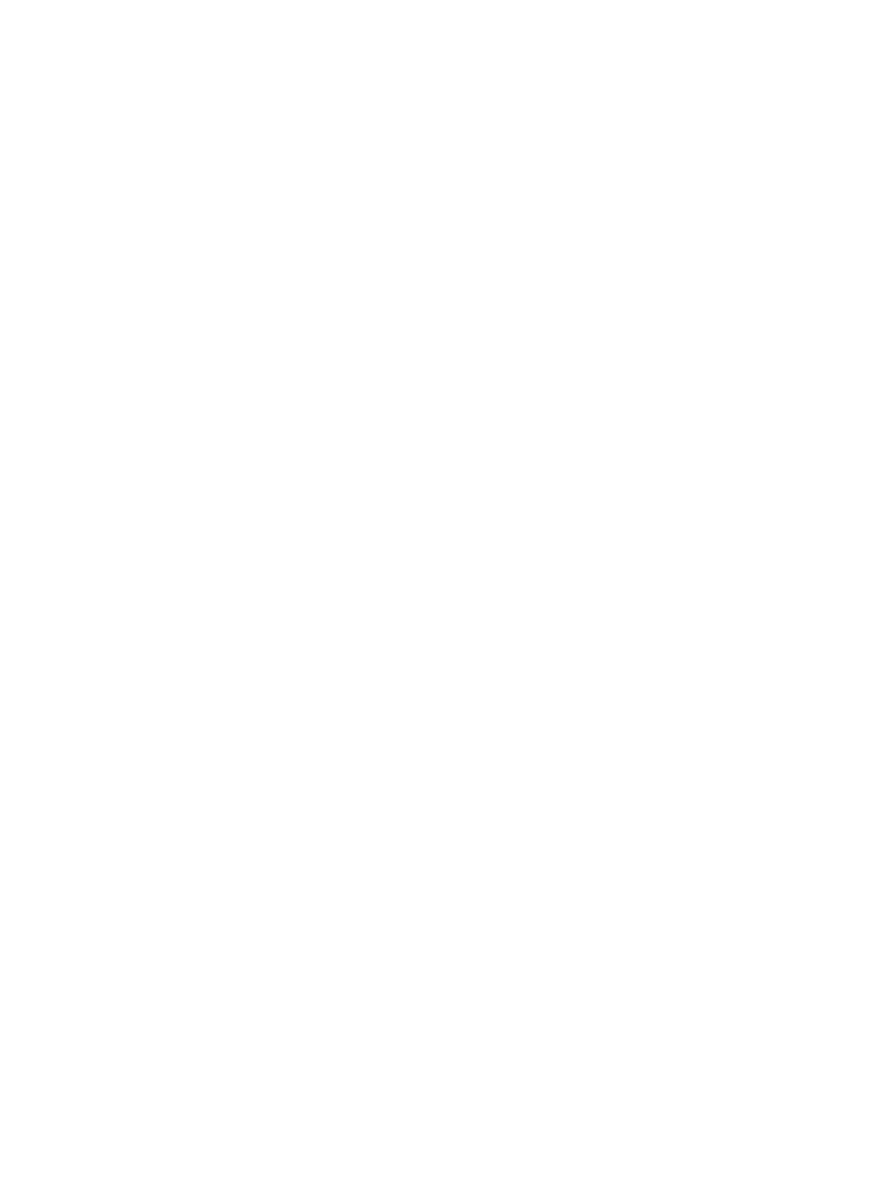
Copyright Information
© 2003 Copyright Hewlett-Packard
Development Company, L.P.
Reproduction, adaptation or translation
without prior written permission is prohibited,
except as allowed under the copyright laws.
The information contained herein is subject
to change without notice.
The only warranties for HP products and
services are set forth in the express warranty
statements accompanying such products
and services. Nothing herein should be
construed as constituting an additional
warranty. HP shall not be liable for technical
or editorial errors or omissions contained
herein.
A user of the Hewlett-Packard product
associated with this user guide is granted a
license to: a) print hard copies of this user
guide for PERSONAL, INTERNAL or
COMPANY use subject to the restriction not
to sell, re-sell or otherwise distribute the hard
copies; and b) place an electronic copy of
this user guide on a network server, provided
access to the electronic copy is limited to
PERSONAL, INTERNAL users of the
Hewlett-Packard product associated with
this user guide.
Part number: Q2665-90902
Edition
1, 4/2009
Trademark Credits
Adobe® and PostScript® are trademarks of
Adobe Systems Incorporated.
Microsoft®, Windows®, and Windows NT®
are U.S. registered trademarks of Microsoft
Corporation.
UNIX® is a registered trademark of The
Open Group.
All other products mentioned herein may be
trademarks of their respective companies.
Hewlett-Packard Development Company, L.P.
20555 S.H. 249
Houston, TX 77070
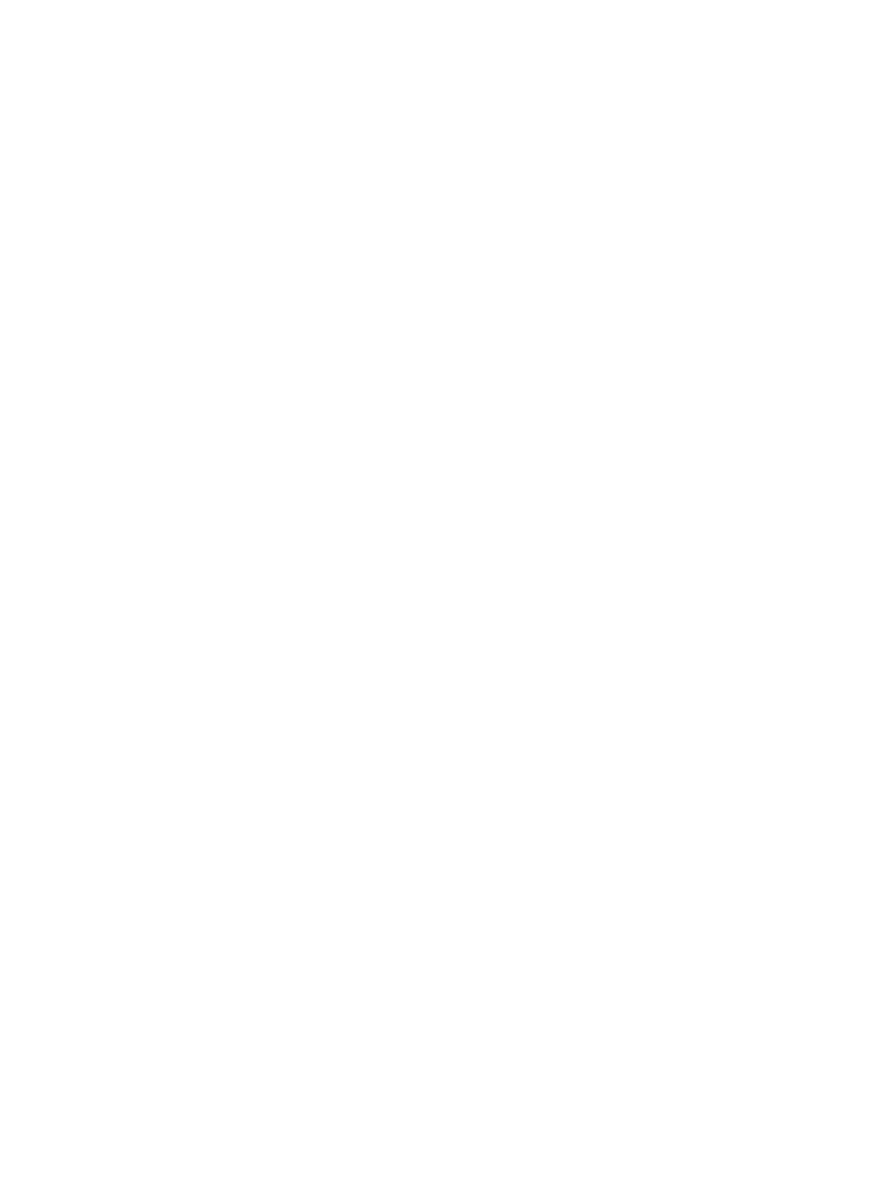
Table of contents
1 Getting to know your device
Identifying the hp LaserJet 3020 all-in-one and hp LaserJet 3030 all-in-one ...........................2
Package contents of the hp LaserJet 3020 all-in-one ........................................................2
Package contents of the hp LaserJet 3030 all-in-one ........................................................3
Device features of the hp LaserJet 3020 all-in-one and the hp LaserJet 3030 all-in-one ........4
Identifying the hardware components .......................................................................................5
HP LaserJet 3020 all-in-one hardware components ..........................................................5
HP LaserJet 3030 all-in-one hardware components ..........................................................5
Identifying the device control panel components of the hp LaserJet 3020 all-in-one ...............6
Identifying the device control panel components of the hp LaserJet 3030 all-in-one ...............7
Identifying the software components ........................................................................................8
Supported operating systems .............................................................................................8
Print-media specifications .........................................................................................................9
Supported paper weights and sizes ...................................................................................9
2 Changing the settings by using the hp toolbox or the device control
panel
Using the hp toolbox (Windows) .............................................................................................12
Supported operating systems ...........................................................................................12
Supported browsers .........................................................................................................12
To view the hp toolbox ......................................................................................................12
The hp toolbox sections ....................................................................................................13
Using the device control panel ................................................................................................15
Printing a configuration page ............................................................................................15
Printing a device control panel menu map .......................................................................15
Restoring the factory-set defaults .....................................................................................15
Changing the device control panel display language .......................................................16
Changing the default media size ......................................................................................16
Using the device volume controls .....................................................................................16
3 Printing
Printing by using manual feed .................................................................................................20
To print by using manual feed ..........................................................................................20
Stopping or canceling a print job .............................................................................................21
Printer drivers ..........................................................................................................................22
Changing print settings .....................................................................................................22
Understanding print-quality settings ........................................................................................24
To temporarily change print-quality settings ....................................................................24
To change print-quality settings for all future jobs ............................................................24
To use EconoMode (to save toner) ..................................................................................25
Optimizing print quality for media types ..................................................................................26
To gain access to the optimizing feature ..........................................................................26
Device media specifications ....................................................................................................27
Guidelines for using media .....................................................................................................28
ENWW
iii
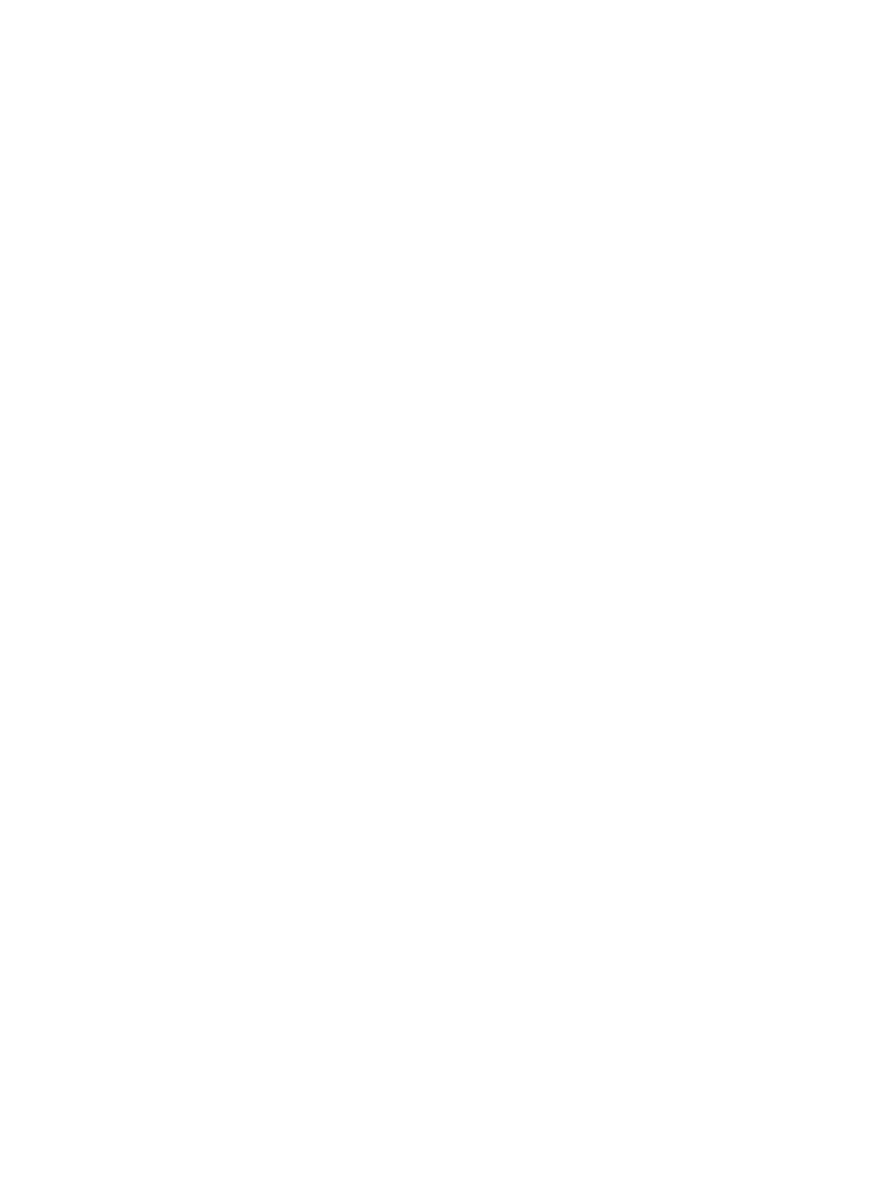
Paper ................................................................................................................................ 28
Common media problems table .......................................................................................28
Labels ............................................................................................................................... 28
Transparencies .................................................................................................................29
Envelopes .........................................................................................................................29
Card stock and heavy media ............................................................................................30
Selecting media for the automatic document feeder (ADF) ....................................................32
Automatic document feeder (ADF) specifications ............................................................32
Printing on envelopes .............................................................................................................. 33
To print on one envelope ..................................................................................................33
To print on multiple envelopes .........................................................................................34
Printing on transparencies and labels .....................................................................................36
To print on transparencies or labels .................................................................................36
Printing on letterhead and preprinted forms ...........................................................................38
To print on letterhead and preprinted forms .....................................................................38
Printing on custom-sized media or card stock ........................................................................39
To print on custom-sized media or card stock .................................................................39
Printing on both sides of the media (manual duplexing) .........................................................40
To manually duplex ..........................................................................................................40
Printing multiple pages on a single sheet of media ................................................................42
To print multiple pages on a single sheet (Windows) .......................................................42
To print multiple pages on a single sheet (Macintosh) .....................................................42
Printing booklets ...................................................................................................................... 43
To print booklets ............................................................................................................... 43
Printing watermarks ................................................................................................................ 45
To use the watermark feature ...........................................................................................45
4 Copying
Loading originals to copy ........................................................................................................48
To load originals onto the flatbed scanner .......................................................................48
To load originals into the automatic document feeder (ADF) input tray ...........................48
Starting a copy job .................................................................................................................. 50
Canceling a copy job ...............................................................................................................50
Adjusting the copy quality .......................................................................................................51
To adjust the copy quality for the current job ...................................................................51
To adjust the default copy quality .....................................................................................51
Adjusting the lighter/darker (contrast) setting .........................................................................52
To adjust the lighter/darker setting for the current job ......................................................52
To adjust the default lighter/darker setting .......................................................................52
Reducing or enlarging copies .................................................................................................53
To reduce or enlarge copies for the current job ...............................................................54
To change the default copy size .......................................................................................54
Changing the copy-collation setting ........................................................................................56
To change the copy-collation setting for the current job ..................................................56
To change the default copy-collation setting ....................................................................56
Changing the number of copies ..............................................................................................57
To change the number of copies for the current job ........................................................57
To change the default number of copies ..........................................................................57
Copying photos, two-sided originals, or books .......................................................................58
To copy a photo ................................................................................................................58
To copy a multiple-page stack of two-sided originals .......................................................58
To copy a book ................................................................................................................. 59
5 Scanning
Loading originals to scan ........................................................................................................62
iv
ENWW
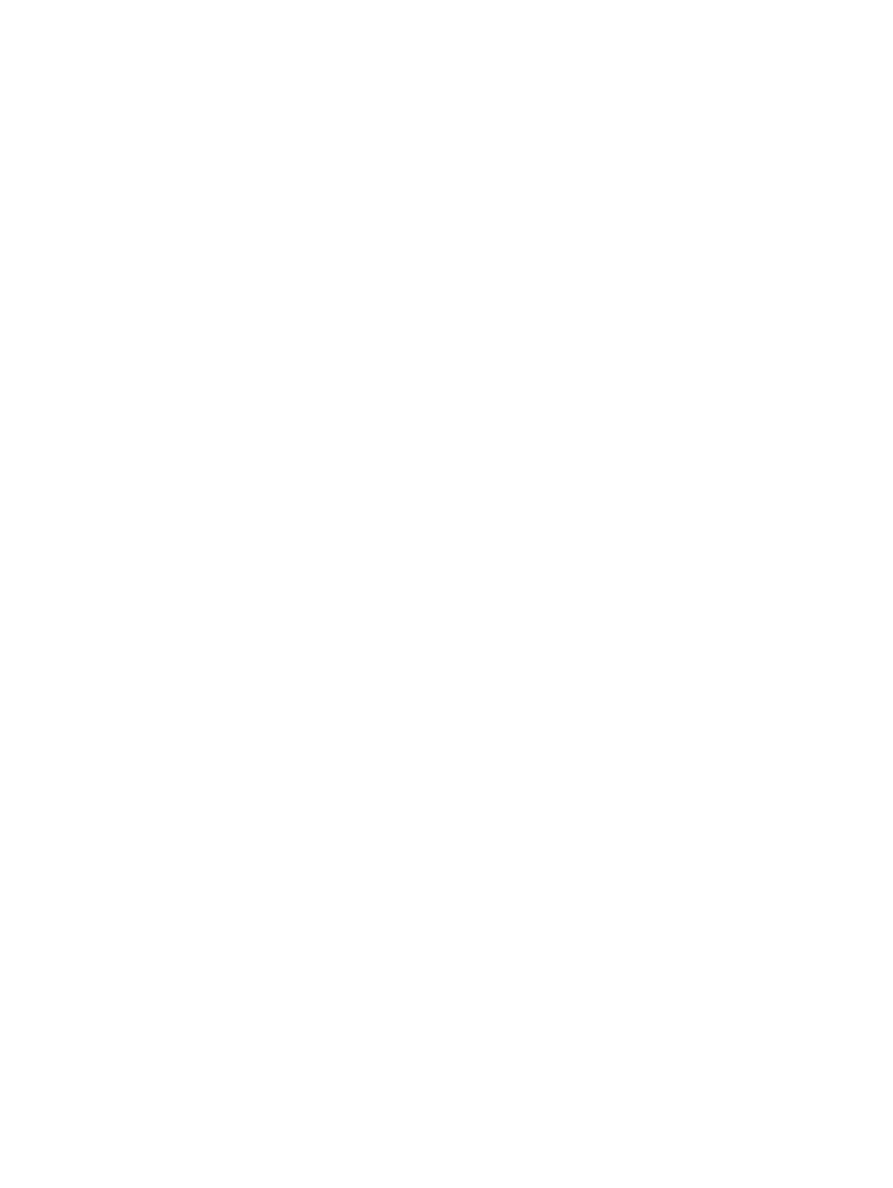
Loading originals onto the flatbed scanner ......................................................................62
Loading originals into the automatic document feeder (ADF) input tray ..........................62
Understanding scanning methods ..........................................................................................64
Scanning from the device control panel (Windows) ...............................................................65
Programming the device Scan to button ..........................................................................65
Scanning to e-mail ............................................................................................................65
Scanning to a folder ..........................................................................................................65
Canceling a scan job ...............................................................................................................67
Scanning by using hp LaserJet Scan software (Windows) .....................................................68
Scanning to e-mail ............................................................................................................68
Scanning to a file .............................................................................................................. 69
Scanning to another software program ............................................................................69
Scanning to the Readiris OCR software ...........................................................................70
Scanning from the device and hp Director (Macintosh) ..........................................................71
Scanning to e-mail ............................................................................................................71
Scanning to a file .............................................................................................................. 71
Scanning to a software program ......................................................................................72
Using page-by-page scanning ..........................................................................................72
Scanning by using TWAIN-compliant and WIA-compliant software .......................................73
Using TWAIN-compliant and WIA-compliant software .....................................................73
Scanning a photo or a book ....................................................................................................74
Scanning a photo ..............................................................................................................74
Scanning a book ...............................................................................................................74
Scanning by using OCR .......................................................................................................... 76
Readiris ............................................................................................................................. 76
Scanner resolution and color ..................................................................................................77
Resolution and color guidelines .......................................................................................77
Color ................................................................................................................................. 78
6 Faxing
.................................................................................................................................................. 79
7 Cleaning and maintenance
Cleaning the outside of the device ..........................................................................................82
To clean the exterior .........................................................................................................82
To clean the glass ............................................................................................................82
To clean the lid backing ....................................................................................................83
Cleaning the media path .........................................................................................................84
To clean the media path ...................................................................................................84
Replacing the automatic document feeder (ADF) pickup roller assembly ..............................85
8 Troubleshooting
Device does not turn on .......................................................................................................... 90
Is power reaching the device? ..........................................................................................90
The device control panel display has black lines or dots, or becomes blank .........................91
Was the device exposed to an electric or magnetic field? ...............................................91
Pages print but are totally blank ..............................................................................................92
Is the sealing tape still in the print cartridge? ...................................................................92
Does the document contain blank pages? .......................................................................92
Does the configuration page print? ..................................................................................92
Is the original loaded correctly? ........................................................................................92
Pages did not print .................................................................................................................. 93
Does a message appear on your computer screen? .......................................................93
Is media being pulled into the device correctly? ..............................................................93
ENWW
v
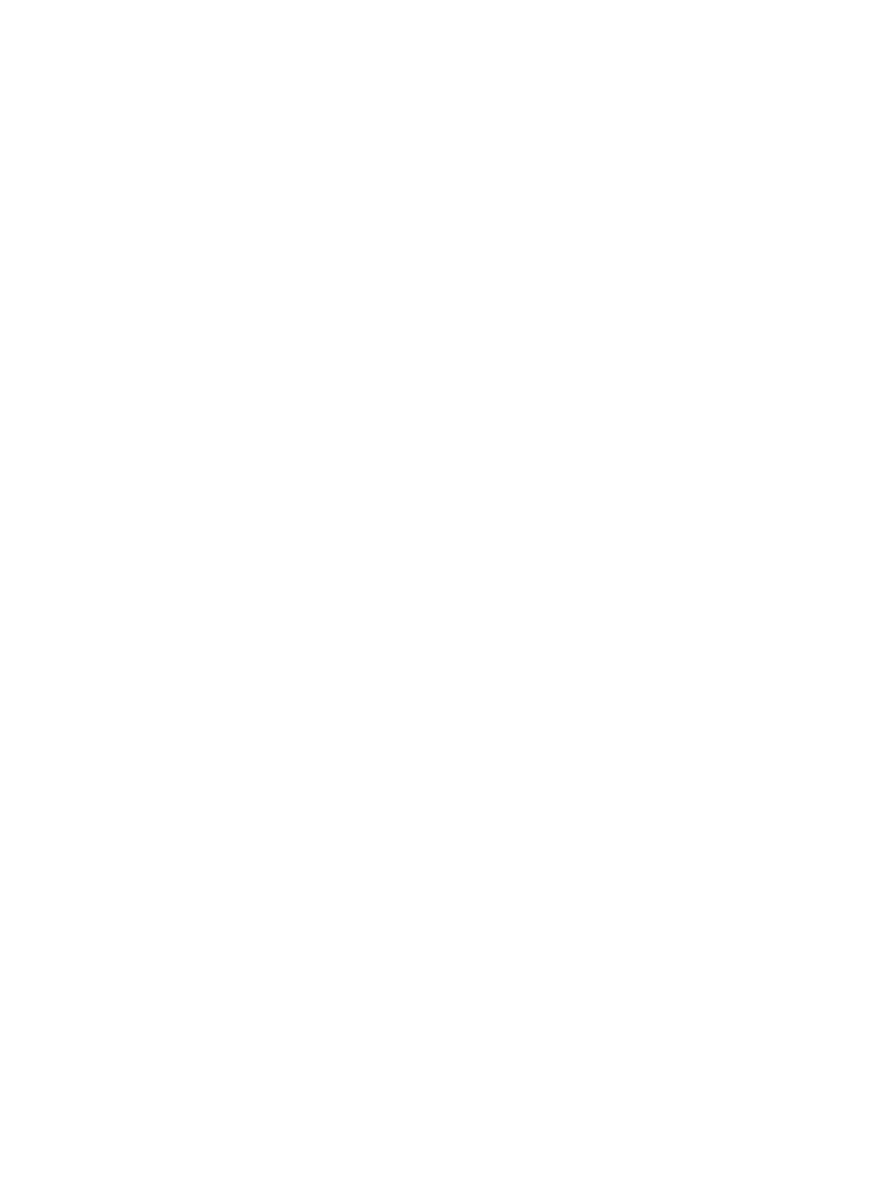
Are media jams present? ..................................................................................................93
Is the parallel or USB Device Cable (A/B) working, and is it connected correctly? .........93
Are other devices running on your computer? .................................................................93
Pages printed, but a problem exists ........................................................................................94
Is the print quality poor? ...................................................................................................94
Is the printed page different from what appears onscreen? .............................................94
Are the device settings appropriate for the print media? .................................................94
Onscreen error messages appear ..........................................................................................95
Printer not responding/error writing to LPT1 ....................................................................95
Cannot access port (in use by another application) .........................................................95
Paper-handling problems exist ...............................................................................................96
Print is skewed (crooked) .................................................................................................96
More than one sheet feeds at one time ............................................................................96
Device does not pull media from the media input tray .....................................................96
Media curls when fed through device ...............................................................................96
Printed page is different from what appears onscreen ...........................................................97
Is the text garbled, incorrect, or incomplete? ...................................................................97
Are graphics or text missing? Are there blank pages? ....................................................97
Is the page format different from the format on another printer? .....................................98
Is the quality of graphics poor? ........................................................................................98
Media jams occur in the printer ...............................................................................................99
To clear a media jam ........................................................................................................ 99
To clear other media jams ..............................................................................................101
Tips to avoid media jams ................................................................................................101
Print quality is unacceptable .................................................................................................102
Light print or fade ............................................................................................................102
Toner specks ..................................................................................................................102
Dropouts ......................................................................................................................... 103
Vertical lines ................................................................................................................... 103
Gray background ............................................................................................................104
Toner smear ...................................................................................................................104
Loose toner ..................................................................................................................... 105
Vertical repetitive defects ...............................................................................................105
Misformed characters .....................................................................................................106
Page skew ...................................................................................................................... 106
Curl or wave .................................................................................................................... 107
Wrinkles or creases ........................................................................................................107
Toner scatter outline .......................................................................................................108
Device control panel error messages appear .......................................................................109
Resolving common error messages ...............................................................................109
Critical error messages ...................................................................................................109
Alert messages ...............................................................................................................110
Warning messages .........................................................................................................110
No copy came out ................................................................................................................. 112
Is media loaded in the input tray? ..................................................................................112
Is the original loaded correctly? ......................................................................................112
Copies are blank, or images are missing or faded ...............................................................113
Has the sealing tape been removed from the print cartridge? .......................................113
Is the print cartridge low on toner? .................................................................................113
Is the original of poor quality? ........................................................................................113
Does the original have a colored background? ..............................................................113
Copy quality is unacceptable ................................................................................................114
Preventing problems .......................................................................................................114
Media jams occur in the automatic document feeder (ADF) ................................................115
Typical automatic document feeder (ADF) jam locations ..............................................115
To clear a media jam from the automatic document feeder (ADF) ................................115
vi
ENWW
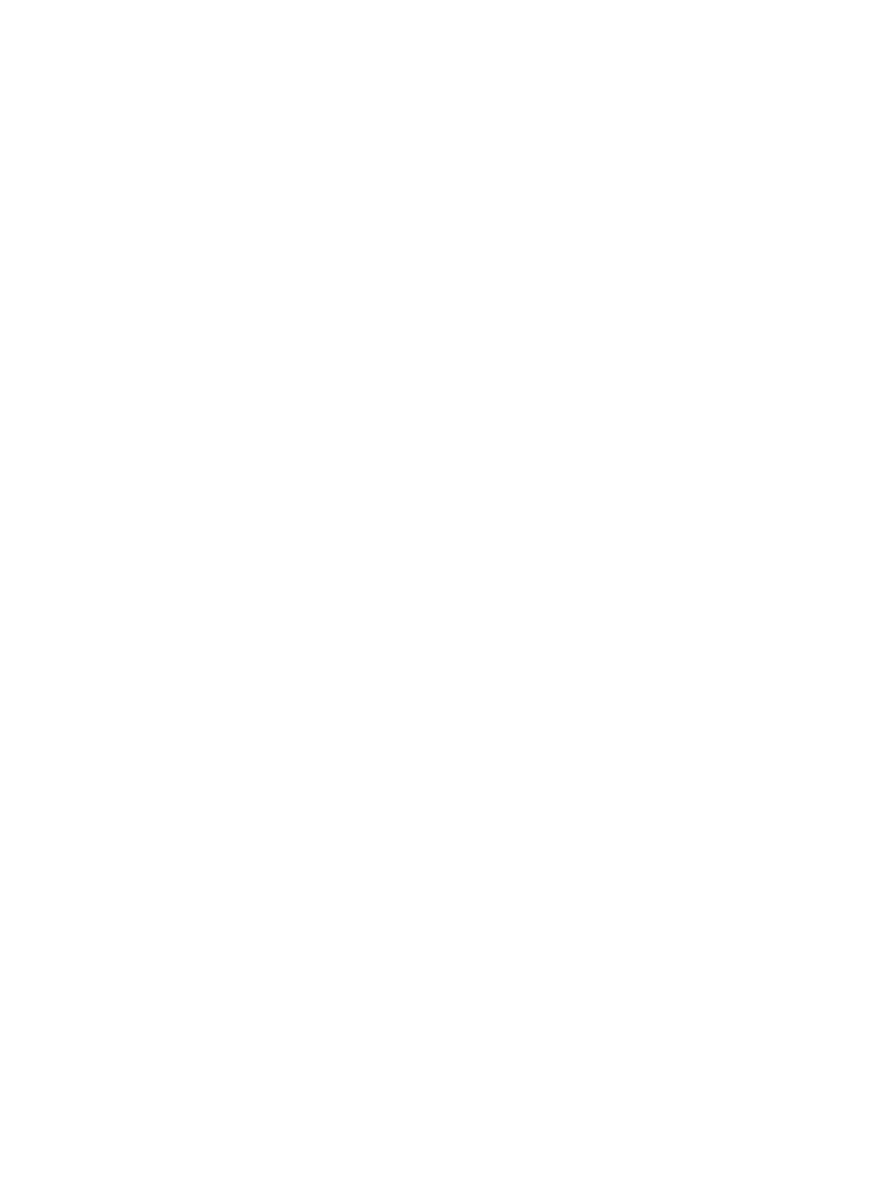
Copy defects are apparent ....................................................................................................118
Vertical white or faded stripes ........................................................................................118
Blank pages ....................................................................................................................118
Wrong original was copied .............................................................................................118
Too light or dark .............................................................................................................. 118
Unwanted lines ............................................................................................................... 119
Black dots or streaks ......................................................................................................119
Unclear text ..................................................................................................................... 119
Reduced size ..................................................................................................................119
Scanned image is of poor quality ..........................................................................................120
Is the original a second-generation photo or picture? ....................................................120
Is the image quality better when the document is printed? ............................................120
Is the image skewed (crooked)? ....................................................................................120
Does the scanned image show blotting, lines, vertical white stripes, or any other
defect? ............................................................................................................................120
Do graphics look different from the original? ..................................................................120
Part of the image did not scan ..............................................................................................121
Was the original loaded correctly? .................................................................................121
Does the original have a colored background? ..............................................................121
Is the original longer than 381 mm (15 inches)? ............................................................121
Is the original too small? .................................................................................................121
Are you using HP Director? (Macintosh only) ................................................................121
Is the media size correct? ...............................................................................................121
The scan takes too long ........................................................................................................122
Is your resolution or color level set too high? .................................................................122
Is your software set to scan in color? .............................................................................122
Did you send a print job or copy job before you tried to scan? ......................................122
Is your computer set for bidirectional communication? ..................................................122
Error messages appear .........................................................................................................123
Common scanning error messages ...............................................................................123
Scan quality is unacceptable ................................................................................................124
Preventing problems .......................................................................................................124
Blank pages ....................................................................................................................124
Too light or dark .............................................................................................................. 125
Unwanted lines ............................................................................................................... 125
Black dots or streaks ......................................................................................................125
Unclear text ..................................................................................................................... 125
Appendix A Specifications
HP LaserJet 3020/3030 all-in-one series specifications .......................................................129
HP LaserJet 3020/3030 all-in-one series specifications ................................................129
HP LaserJet 3030 all-in-one fax specifications .....................................................................131
HP LaserJet 3020/3030 all-in-one series battery ..................................................................132
Appendix B Regulatory Information
................................................................................................................................................ 133
FCC regulations .................................................................................................................... 134
Telephone consumer protection act (United States-hp LaserJet 3030 all-in-one only) .......136
IC CS-03 requirements (hp LaserJet 3030 all-in-one only) ..................................................136
Regulatory information for the European Union countries/regions (hp LaserJet 3030
all-in-one only) ....................................................................................................................... 137
Safety statements ................................................................................................................. 138
Laser safety statement ...................................................................................................138
Canada DOC regulations ...............................................................................................138
Laser statement for Finland ............................................................................................139
ENWW
vii
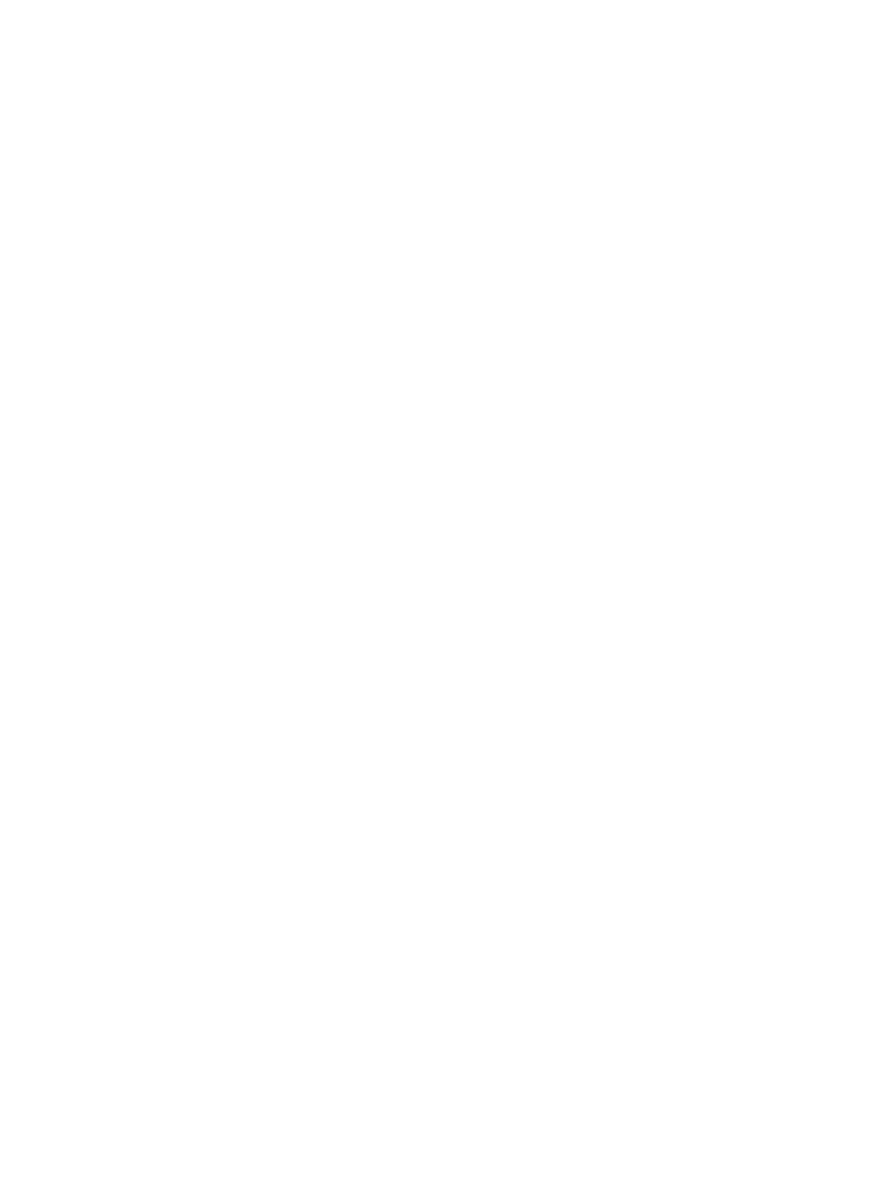
Korean EMI statement ....................................................................................................139
Australia ..........................................................................................................................140
Declaration of Conformity .....................................................................................................141
Environmental product stewardship program .......................................................................142
Protecting the environment .............................................................................................142
Ozone production ........................................................................................................... 142
Energy consumption .......................................................................................................142
Toner consumption .........................................................................................................142
Paper use ....................................................................................................................... 142
Plastics ........................................................................................................................... 142
HP LaserJet printing supplies .........................................................................................143
HP printing supplies returns and recycling program information ...................................143
U.S. returns ..................................................................................................................... 143
Non-U.S. returns ............................................................................................................. 143
Paper .............................................................................................................................. 143
Material restrictions ........................................................................................................143
Nederlands ..................................................................................................................... 144
For more information ......................................................................................................144
Material safety data sheets ...................................................................................................145
Appendix C HP limited warranty statement
HP LaserJet 3020 / 3030 all-in-one series ONE-YEAR LIMITED WARRANTY ..................147
Appendix D HP parts and accessories
Ordering hp parts and accessories .......................................................................................150
HP parts and accessories charts ....................................................................................150
HP LaserJet print cartridges .................................................................................................152
HP policy on non-hp print cartridges ..............................................................................152
To install a print cartridge ...............................................................................................152
Storing print cartridges ...................................................................................................152
Print cartridge life expectancy ........................................................................................152
Recycling print cartridges ...............................................................................................153
Saving toner .................................................................................................................... 153
Appendix E Service and support
Obtaining hardware service ..................................................................................................156
To obtain hardware service ............................................................................................156
Extended warranty ................................................................................................................ 158
Service information form .......................................................................................................159
Glossary
Index
viii
ENWW
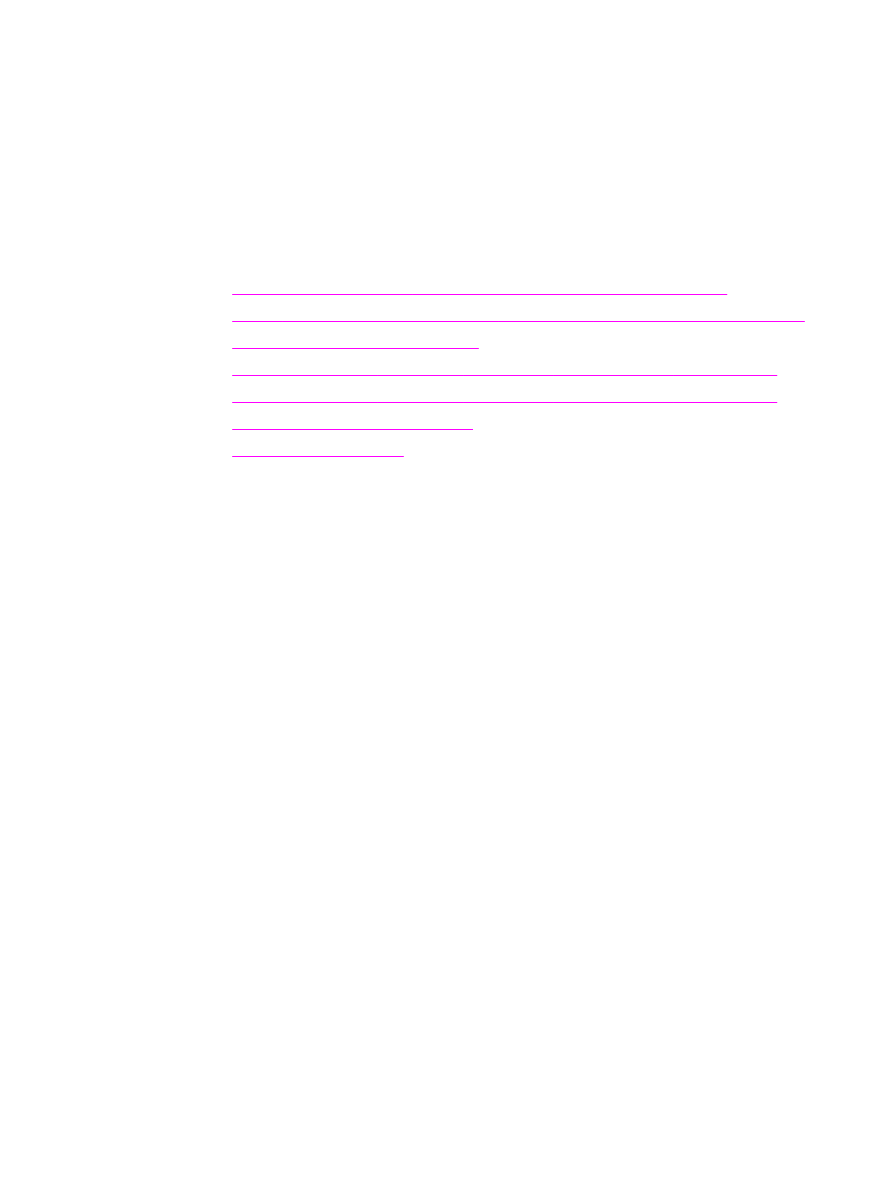
1