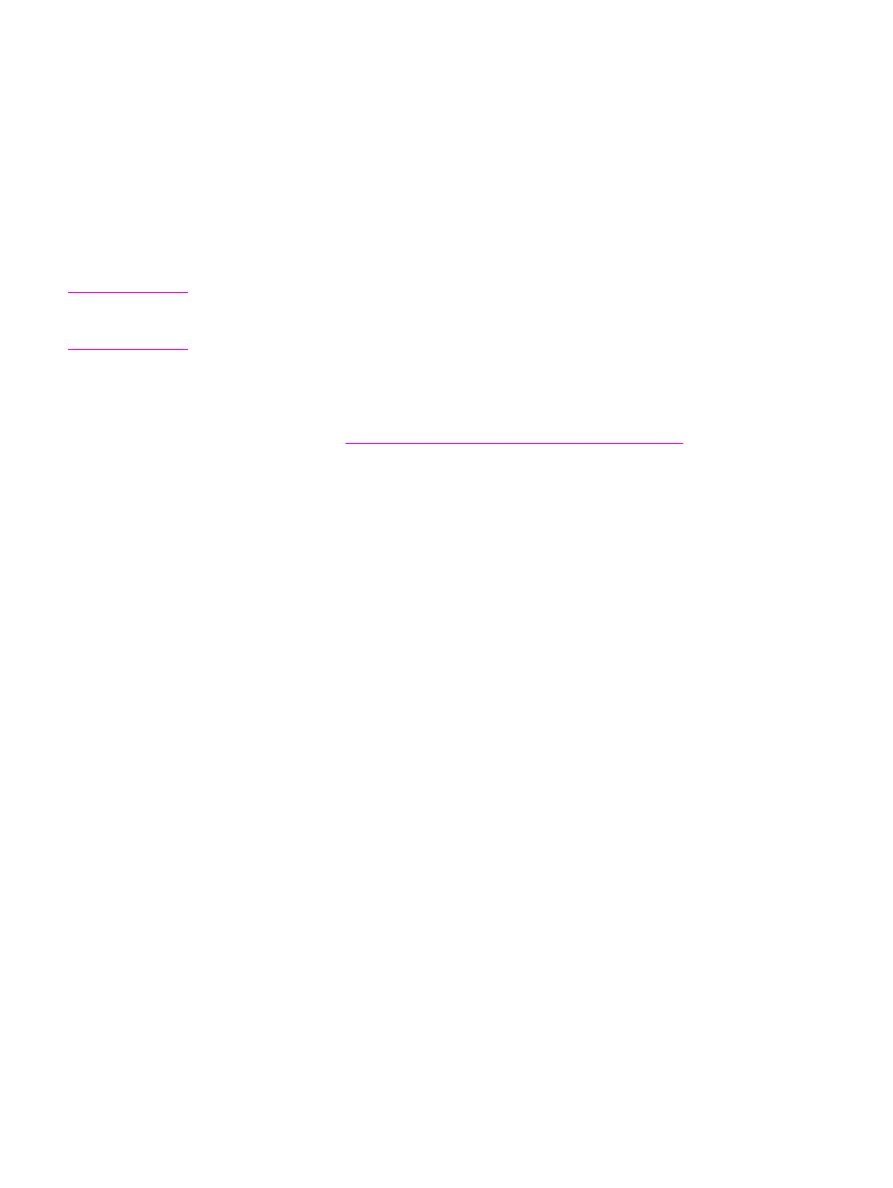
To manage group-dial entries
If you send information to the same group of people on a regular basis, you can program a
group-dial entry to simplify the task. Group-dial entries are composed of speed-dial entries.
Group-dial entries using numbers 1 through 9 (HP LaserJet 3380 all-in-one) or 1 through 7
(HP LaserJet 3015 all-in-one or HP LaserJet 3030 all-in-one) are also associated with the
corresponding one-touch key on the control panel.
Any individual speed-dial entry can be added to a group. All group members must have
programmed speed-dial entries or one-touch keys assigned to them before being added to
the group-dial entry.
Use the following instructions to manage your group-dial entries.
Note
Speed-dial entries, one-touch keys, and group-dial entries are more easily programmed
from the software. For instructions about programming speed-dial entries, one-touch keys,
and group-dial entries by using the Toolbox, see the electronic User Guide.
To program group-dial entries
1. Assign a speed-dial entry to each fax number that you want in the group. (For
instructions, see
To program speed-dial entries and one-touch keys
.)
2. Press
MENU
/
ENTER
.
3. Use the
<
or the
>
button to select Fax setup, and then press
MENU
/
ENTER
.
4. Press
MENU
/
ENTER
to select Phone Book.
5. Use the
<
or the
>
button to select Group setup, and then press
MENU
/
ENTER
.
6. Use the
<
or the
>
button to select Add/Edit group, and then press
MENU
/
ENTER
.
7. Use the alphanumeric buttons to enter the number that you want to associate with this
group, and then press
MENU
/
ENTER
. Selecting 1 through 9 (HP LaserJet 3380 all-in-one)
or 1 through 7 (HP LaserJet 3015 all-in-one or HP LaserJet 3030 all-in-one) also
associates the group with the corresponding one-touch key.
8. Use the alphanumeric buttons to enter a name for the group, and then press
MENU
/
ENTER
.
9. Complete one of the following steps:
Press a one-touch key, and then press
MENU
/
ENTER
again to confirm the addition. Repeat
this step for each group member you want to add.
Select Phone Book, and then select the speed-dial entry for the group member you
want to add. Press
MENU
/
ENTER
to confirm the addition. Repeat this step for each group
member you want to add.
10. When you are finished, press
MENU
/
ENTER
.
11. If you have more group-dial entries to assign, press
MENU
/
ENTER
, and then repeat steps 1
through 10.
To delete group-dial entries
1. Press
MENU
/
ENTER
.
2. Use the
<
or the
>
button to select Fax setup, and then press
MENU
/
ENTER
.
3. Press
MENU
/
ENTER
to select Phone Book.
4. Use the
<
or the
>
button to select Group setup, and then press
MENU
/
ENTER
.
50
Chapter 3 Faxing (advanced)
ENWW
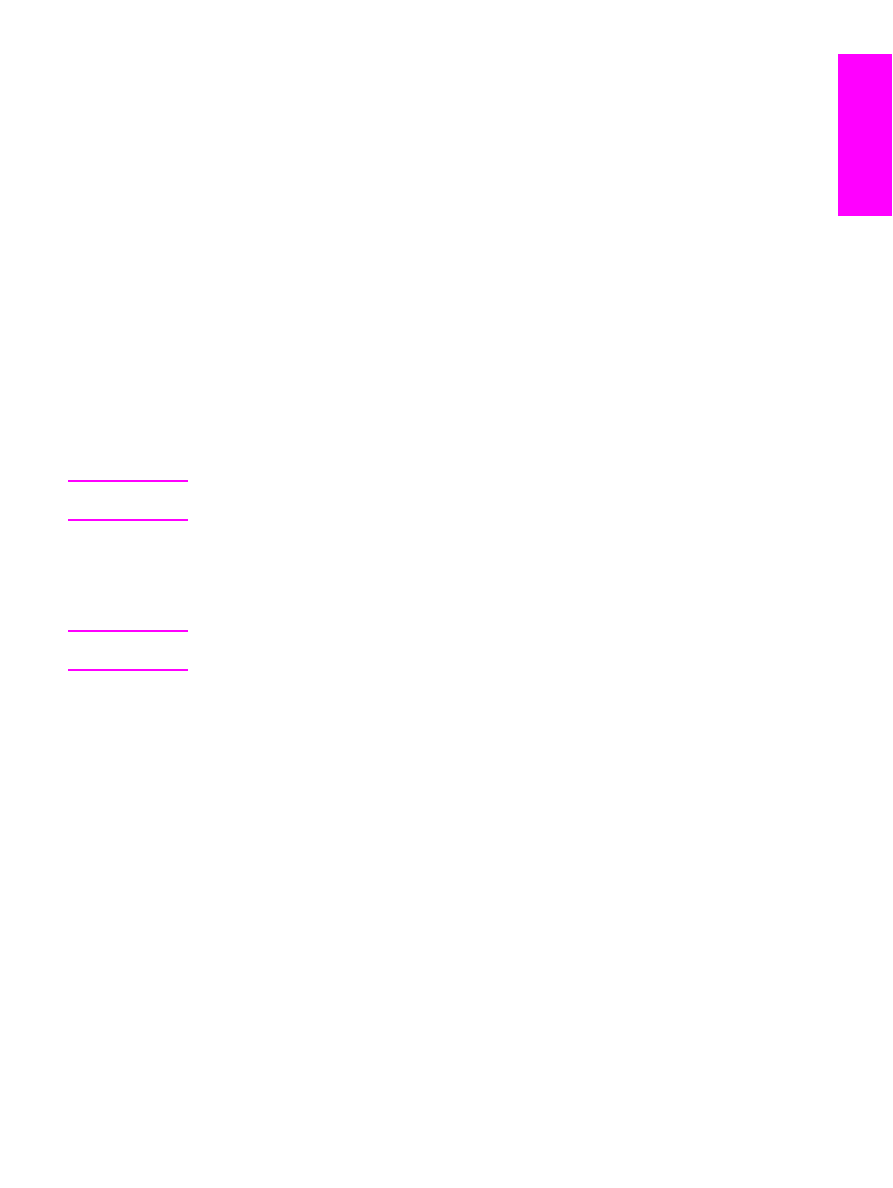
5. Use the
<
or the
>
button to select Delete group, and then press
MENU
/
ENTER
.
6. Using the alphanumeric buttons, enter the number of the group-dial that you want to
delete, and then press
MENU
/
ENTER
.
7. Press
MENU
/
ENTER
to confirm the deletion.
To delete an individual from a group-dial entry
1. Press
MENU
/
ENTER
.
2. Use the
<
or the
>
button to select Fax setup, and then press
MENU
/
ENTER
.
3. Press
MENU
/
ENTER
to select Phone Book.
4. Use the
<
or the
>
button to select Group setup, and then press
MENU
/
ENTER
.
5. Use the
<
or the
>
button to select Del. # in group, and then press
MENU
/
ENTER
.
6. Use the
<
or the
>
button to select the individual you want to delete from the group.
7. Press
MENU
/
ENTER
to confirm the deletion.
8. Complete one of the following tasks:
Repeat steps 6 and 7 to delete other individuals from the group.
Press
CANCEL
if you are finished.
Note
Deleting a speed-dial entry also deletes that entry from any group-dial entries that included
that speed-dial entry.
To delete all phone book entries
You can delete all speed-dial entries, one-touch keys, and group-dial entries that are
programmed in the device.
CAUTION
After speed-dial entries, one-touch keys, and group-dial entries are deleted, they cannot be
recovered.
1. Press
MENU
/
ENTER
.
2. Use the
<
or the
>
button to select Fax setup, and then press
MENU
/
ENTER
.
3. Press
MENU
/
ENTER
to select Phone Book.
4. Use the
<
or the
>
button to select Delete all, and then press
MENU
/
ENTER
.
5. Press
MENU
/
ENTER
to confirm the deletion.
ENWW
About speed-dial entries, one-touch keys, and group-dial entries
51
English