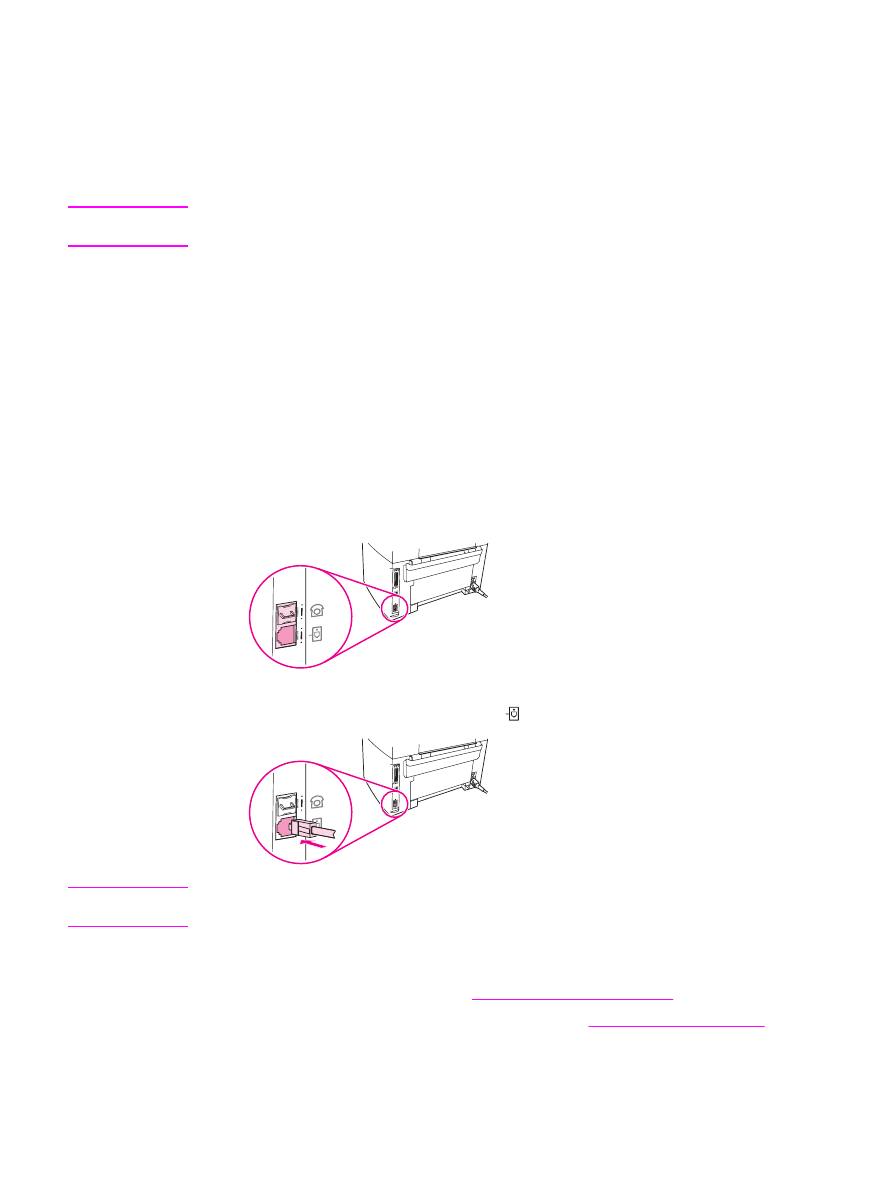
Connecting the HP LaserJet 3015 all-in-one and the HP
LaserJet 3030 all-in-one
Complete the following instructions to connect the device to a telephone line.
To connect the device to a jack that controls one telephone line
Complete the following steps to connect the device to a single telephone jack that controls
one telephone line, even if you have two telephone numbers on that line and use a ring-
pattern service (such as distinctive ring).
1. If a telephone cord is plugged into the telephone jack, unplug the cord and set it aside.
2. Locate the fax ports on the back of the device.
3. Take the fax cord that is included with the device and plug one end of it into the device
"line" port (the port that is marked with a
icon).
Note
You must use the fax cord that came with the device in order to ensure that the device
functions correctly.
4. Plug the other end of the fax cord into the wall-jack.
If you want to connect additional devices (such as a telephone, an answering machine, or a
caller-ID box) to the telephone line, see
Connecting additional devices
.
If you do not want to connect any additional devices, see
Specifying the fax settings
.
10
Chapter 1 Fax Setup
ENWW
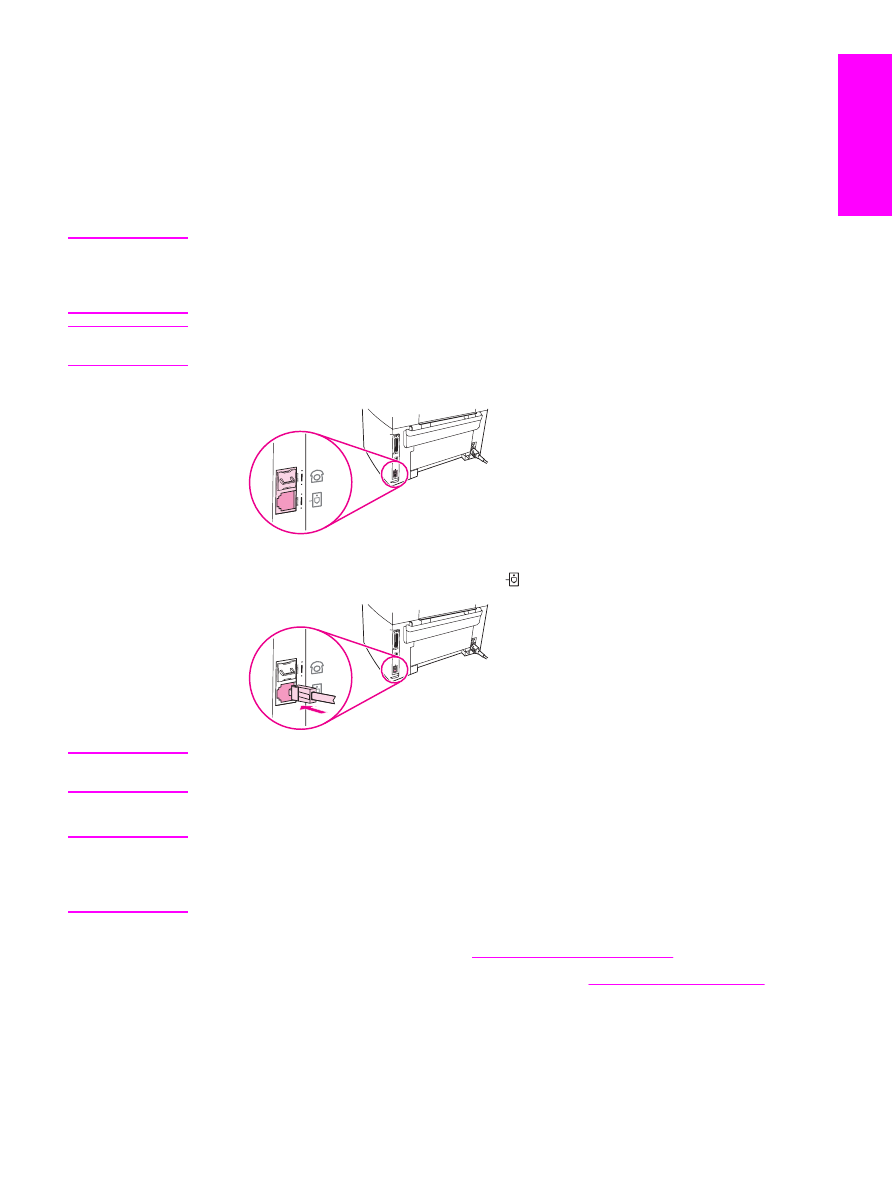
To connect the device to a jack that controls two telephone lines
Use these steps to connect the device to a single or split telephone jack if you have a
dedicated line for fax calls and a separate line for voice calls.
1. If a telephone cord is plugged into the telephone jack, unplug the cord and set it aside.
2. If you do not have a telephone jack that has a built-in splitter, plug an external Line1/
Line2 splitter (not included with the HP LaserJet all-in-one) into the telephone jack.
Note
Two different kinds of splitters are available: Parallel splitters (also called “T” splitters)
provide two telephone-line outlets for a jack that controls a single telephone number; Line1/
Line2 splitters provide two telephone-line outlets for a jack that controls two unique
telephone numbers.
Note
Not all splitters are compatible with the device, and not all regions/countries support the use
of splitters.
3. Locate the fax ports on the back of the device.
4. Take the fax cord that is included with the device and plug one end of it into the device
"line" port (the port that is marked with a
icon).
Note
You must use the fax cord that came with the device in order to ensure that the device
functions correctly.
5. Plug the other end of the fax cord into the jack, on the fax side of the splitter.
Note
If you do not know which side of the splitter is for the fax number, connect a telephone to
one splitter jack and dial the fax number. If you get a busy signal, the telephone is
connected to the fax side of the splitter. If you get a ringing signal, the telephone is
connected to the telephone side of the splitter.
If you want to connect additional devices (such as a telephone, an answering machine, or a
caller-ID box) to the telephone line, see
Connecting additional devices
.
If you do not want to connect any additional devices, see
Specifying the fax settings
.