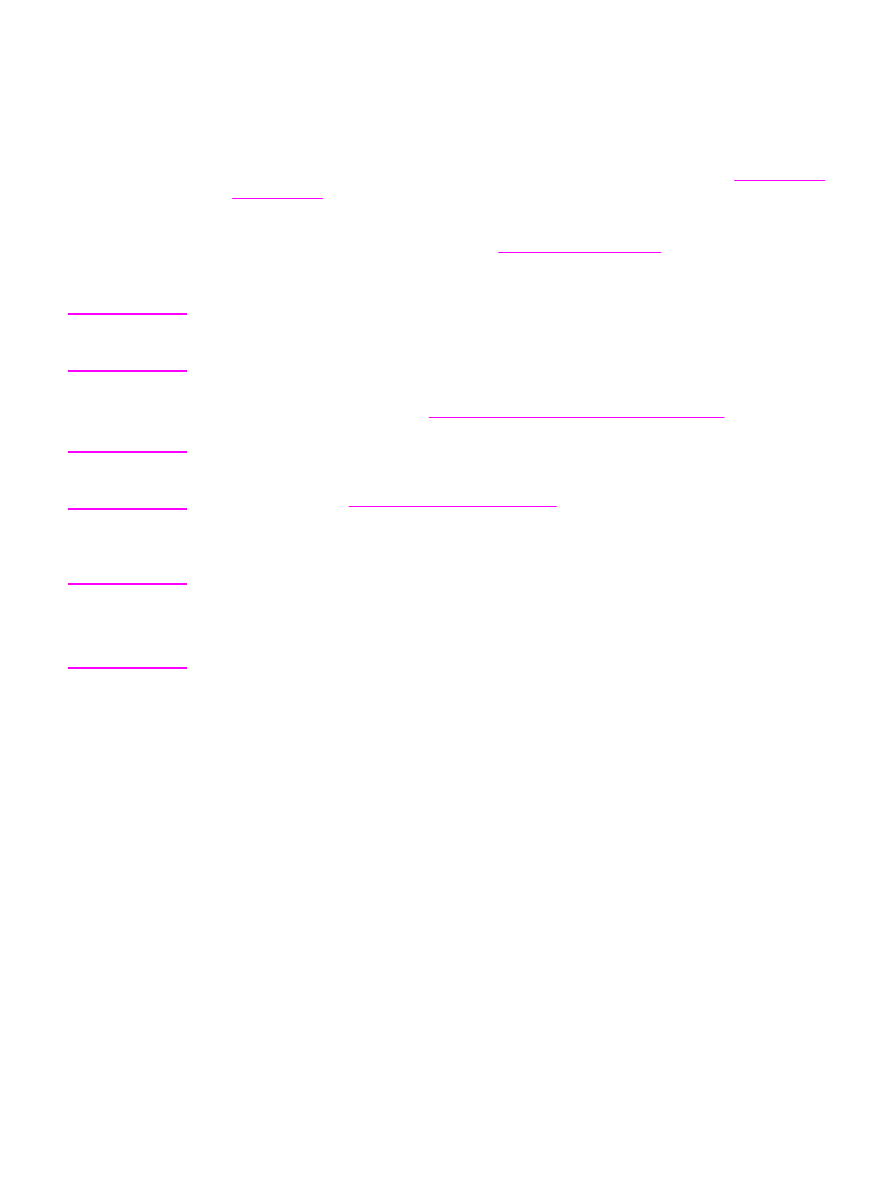
Media jams occur in the printer
Occasionally, media becomes jammed during a print job. Try the following remedies before
you attempt to clear the jam:
●
Make sure that you are printing on media that meets HP specifications. See
Device media
specifications
for more information.
●
Make sure that you are printing on media that is not wrinkled, folded, or damaged.
●
Make sure that the device is clean. See
Cleaning the media path
for more information.
●
Make sure that the input trays are loaded properly and are not too full. See the start guide
for information about loading input trays.
Note
When you add new media, always remove all of the media from the input tray and straighten
the stack of new media. This helps prevent multiple sheets of media from feeding through the
device at one time, which reduces media jams.
You are notified of a media jam by an error in the software program and a jam message on the
device control panel display. See
Device control panel error messages appear
for more
information.
CAUTION
It is not necessary to remove the media input tray to clear a media jam. Remove the media
input tray only to return the device for hardware service. For information about removing the
media input tray, see
To remove the media input tray
.