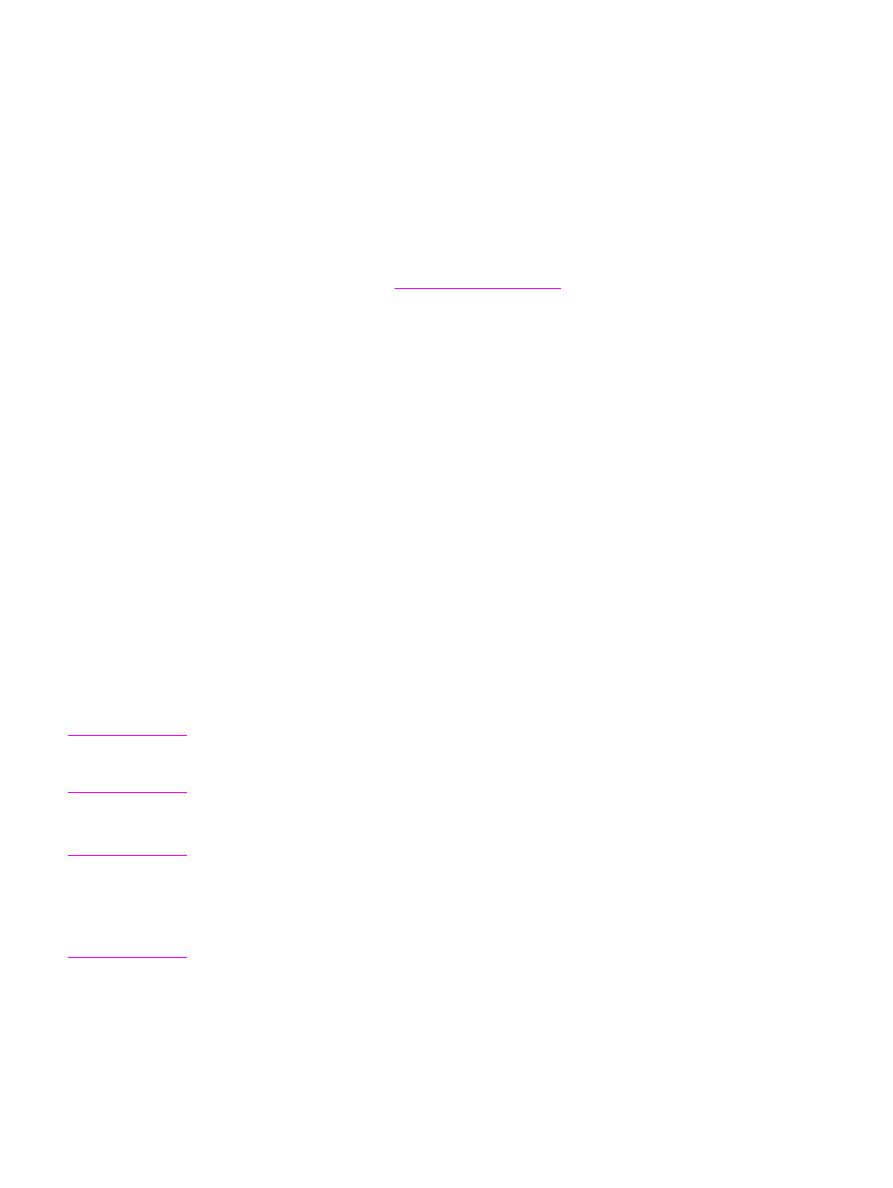
Scanning to e-mail
1. Load the originals that are to be scanned face-up in the automatic document feeder (ADF)
input tray. Adjust the media guides to hold the originals in place.
OR
Lift the flatbed scanner lid and load the original that is to be scanned face-down on the
flatbed scanner with the top, left corner of the document at the lower-right corner of the
glass. Gently close the lid.
2. On the computer, click Start, select Hewlett-Packard, select hp LaserJet 3030 or hp
LaserJet 3020, and then select Scan.
OR
Press
START
SCAN
on the device. HP LaserJet Scan software opens on the computer.
Pressing
START
SCAN
to start the HP LaserJet Scan software is not supported when the
device is connected to a network. (Direct-connect only.)
3. In the HP LaserJet Scan dialog box, select Send it through e-mail.
4. Click Settings.
5. Set the scanning options that you want, and then click OK to return to the HP LaserJet
Scan dialog box.
Note
You can save the settings using the Quick Sets option on the General tab. If you then select
the check box after saving the Quick Set, the saved settings will be the default settings the
next time you scan to e-mail.
6. Click Scan. The original is scanned, attached to a new e-mail message, and sent
automatically.
Note
If no e-mail recipient is entered on the E-mail tab, the original is scanned and attached to a
new e-mail message, but is not sent. You can then enter an e-mail recipient, add text or other
attachments, and then send the message.
The options that you set in step 5 are for the current job only, unless you save them as a
Quick Set.
68
Chapter 5 Scanning
ENWW