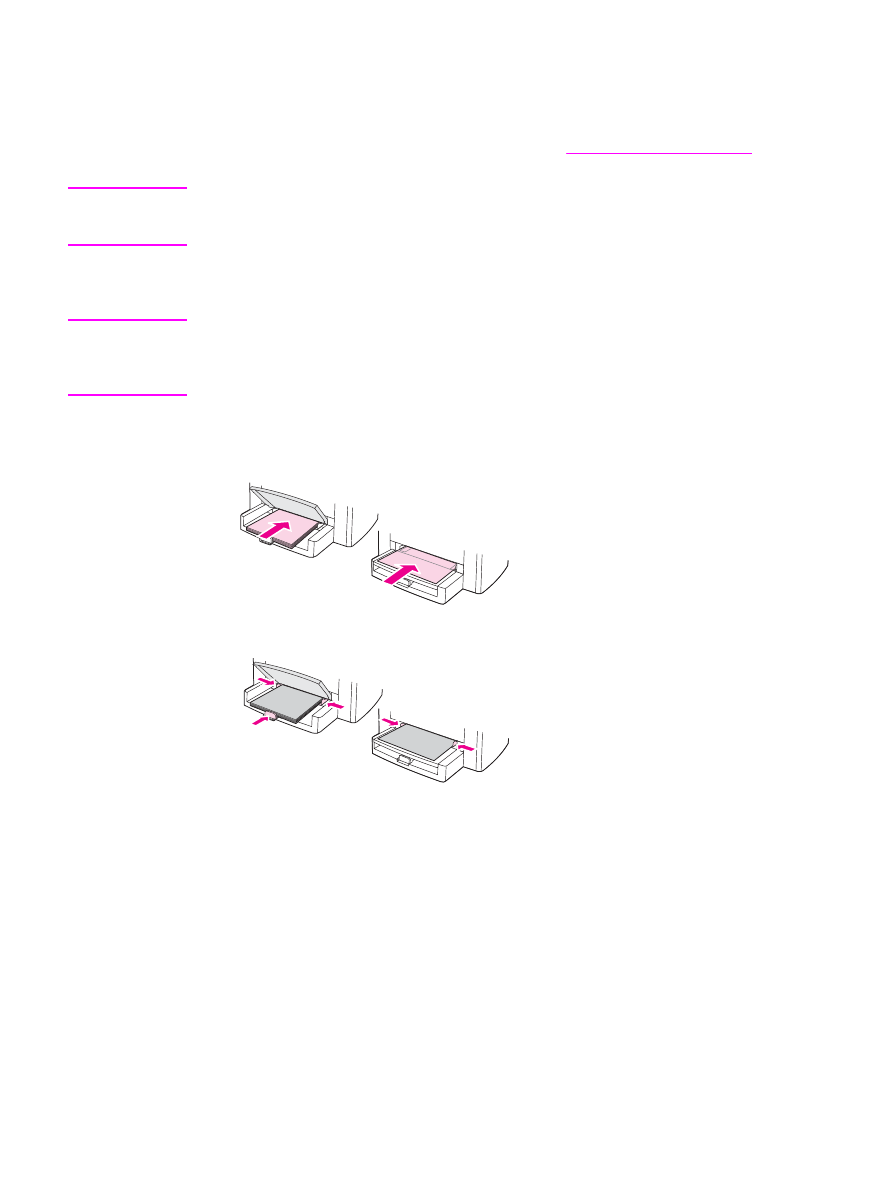
To print on transparencies or labels
CAUTION
Be sure to set the correct media type in the device settings (printer driver) as instructed in the
following procedure. The device adjusts the fuser temperature according to the media type
setting. When printing on special media such as transparencies or labels, this adjustment
prevents the fuser from damaging the media as it passes through the device.
1. Load a single page in the priority input tray or load multiple pages in the media input tray.
Make sure that the top of the media is forward and the side to be printed on (the rough
side of transparencies) is facing up.
2. Adjust the media guides.
36
Chapter 3 Printing
ENWW
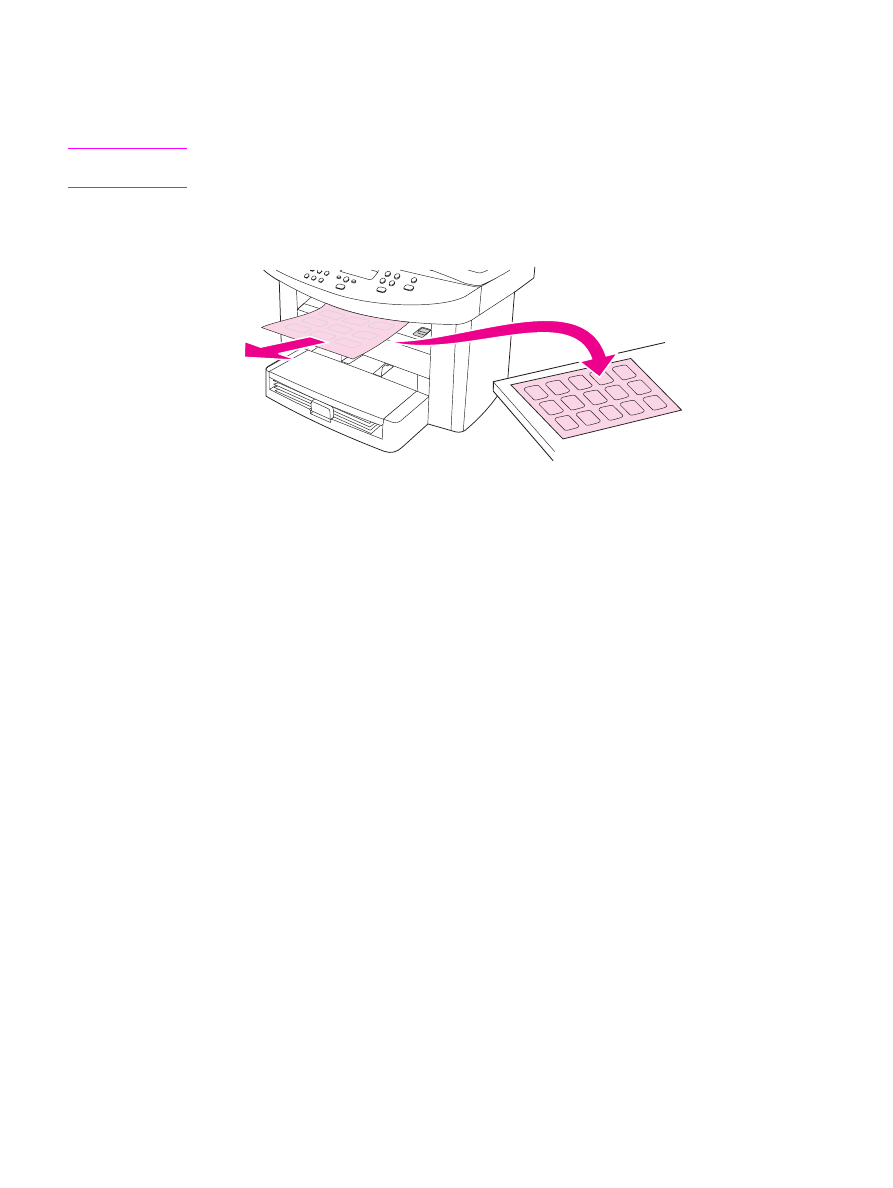
3. For Windows printer drivers, on the Paper tab or the Paper/Quality tab, select the correct
media type from the Type is: drop-down list.
For Macintosh printer drivers, on the Paper/Quality tab or the Paper tab (the Paper
Type/Quality tab for some Macintosh drivers), select the correct media type.
Note
Not all device features are available for all printer drivers or operating systems. See the device
properties (driver) online Help for information about the available features for the driver.
4. Print the document. Remove the media from the output bin as it exits to prevent it from
sticking together, and place the printed pages on a flat surface.
ENWW
Printing on transparencies and labels
37