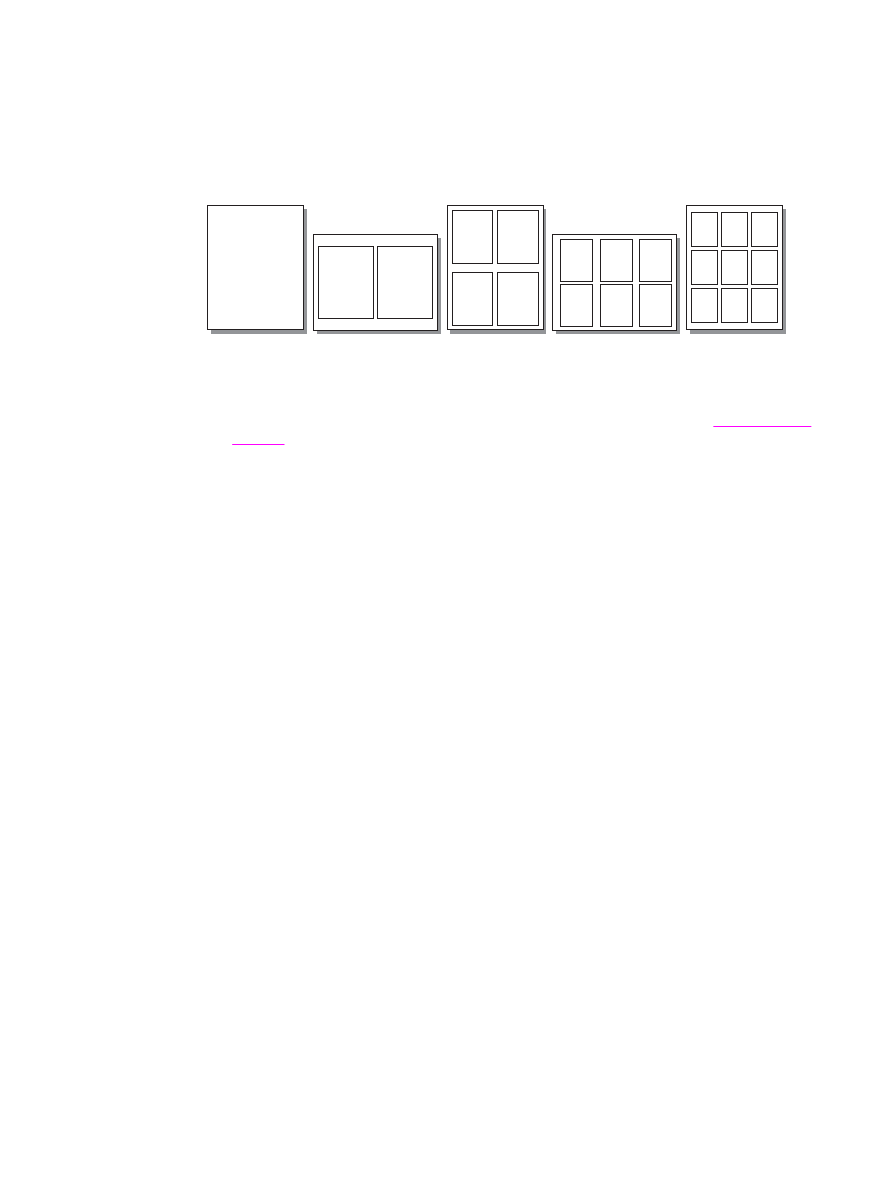
To print multiple pages on a single sheet (Windows)
1. In the software program, open the device properties (printer driver). See
Changing print
settings
for instructions.
2. On the Finishing tab under Pages per Sheet, select the number of pages per sheet that
you want to print. You can select up to 16 pages per sheet.
3. Select the check box for page borders if you want the printed pages to have borders. Use
the drop-down list to select the order in which pages are printed on the sheet.