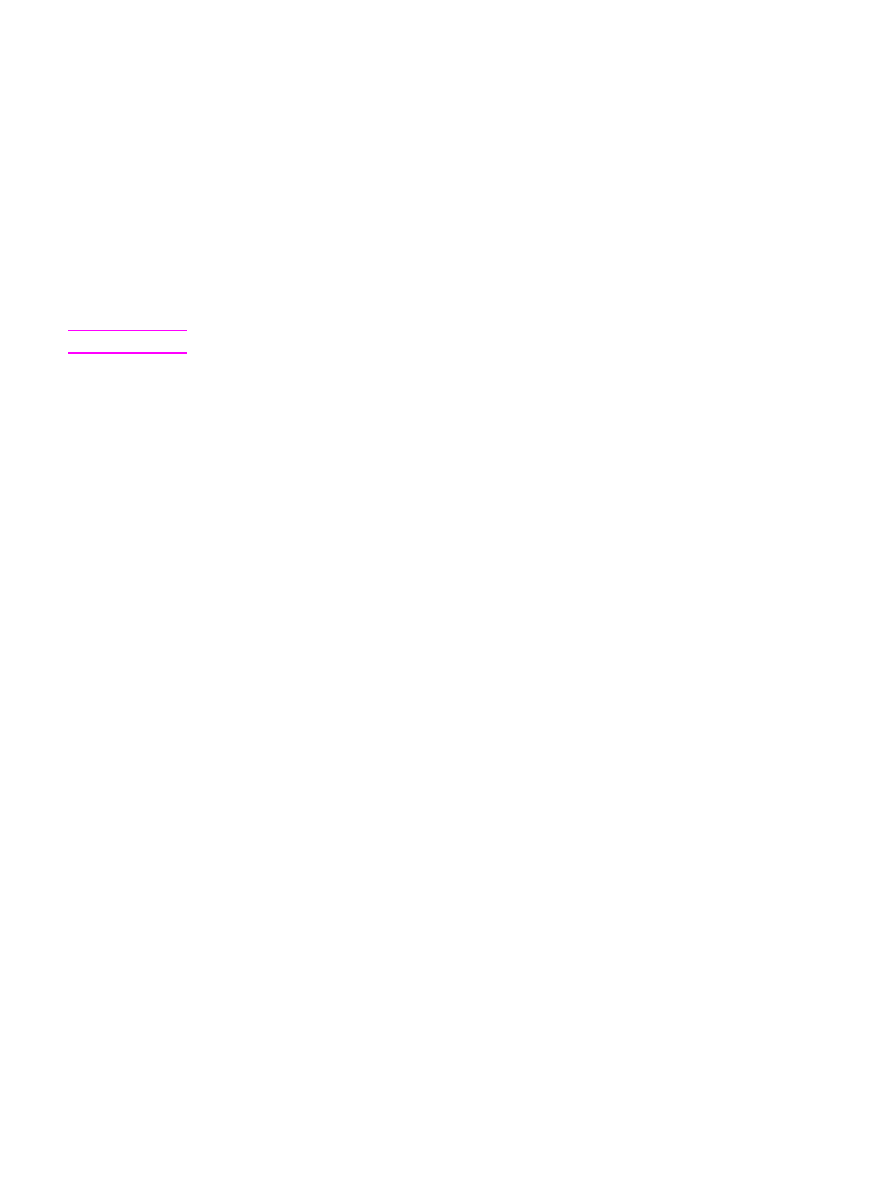
Using the device volume controls
You can control the volume of the following sounds:
●
The alarm sound that the device emits when it requires attention, such as when the device
door is open.
●
The beeps that are emitted when you press the device control panel buttons.
16
Chapter 2 Changing the settings by using the hp toolbox or the device control panel
ENWW

●
The phone line sounds for outgoing faxes (HP LaserJet 3030 all-in-one only).
●
The ring volume for incoming faxes (HP LaserJet 3030 all-in-one only).
To change the alarm volume
The alarm sounds when the device is presenting an alert or critical error message. The alarm
duration length is either one or three seconds, depending on the type of error.
1. Press
MENU
/
ENTER
.
2. Use the
<
or the
>
button to select Common settings, and then press
MENU
/
ENTER
.
3. Use the
<
or the
>
button to select Volume settings, and then press
MENU
/
ENTER
.
4. Press
MENU
/
ENTER
to select Alarm volume.
5. Use the
<
or the
>
button to select Off, Soft, Medium, or Loud.
6. Press
MENU
/
ENTER
to save your selection.
Note
The factory-set default for the alarm volume is Soft.
To change the volume for the fax (hp LaserJet 3030 all-in-one only)
This setting determines the volume of various fax sounds that occur when the device is
sending or receiving fax jobs.
1. Press
VOLUME
.
2. Use the
<
or the
>
button to select Off, Soft, Medium, or Loud.
3. Press
MENU
/
ENTER
to save your selection.
Note
The factory-set default is Soft.
To change the ring volume of the fax (hp LaserJet 3030 all-in-one only)
The fax ring sounds when the device is initially sending or receiving a call. The ring duration
length depends on the local telecom ring-pattern length.
1. Press
MENU
/
ENTER
.
2. Use the
<
or the
>
button to select Common settings, and then press
MENU
/
ENTER
.
3. Use the
<
or the
>
button to select Volume settings, and then press
MENU
/
ENTER
.
4. Press the
<
or the
>
button once to select Ring volume, and then press
MENU
/
ENTER
.
5. Use the
<
or the
>
button to select Off, Soft, Medium, or Loud.
6. Press
MENU
/
ENTER
to save your selection.
Note
The factory-set default is Soft.
To change the device control panel key-press volume
The key-press volume controls the sound that is made when a device control panel button is
pressed.
1. Press
MENU
/
ENTER
.
2. Use the
<
or the
>
button to select Common settings, and then press
MENU
/
ENTER
.
ENWW
Using the device control panel
17

3. Use the
<
or the
>
button to select Volume settings, and then press
MENU
/
ENTER
.
4. Use the
<
or the
>
button to select Key Press volume, and then press
MENU
/
ENTER
.
5. Use the
<
or the
>
button to select Off, Soft, Medium, or Loud.
6. Press
MENU
/
ENTER
to save your selection.
Note
The factory-set default for the device control panel key-press volume is Soft.
18
Chapter 2 Changing the settings by using the hp toolbox or the device control panel
ENWW

3