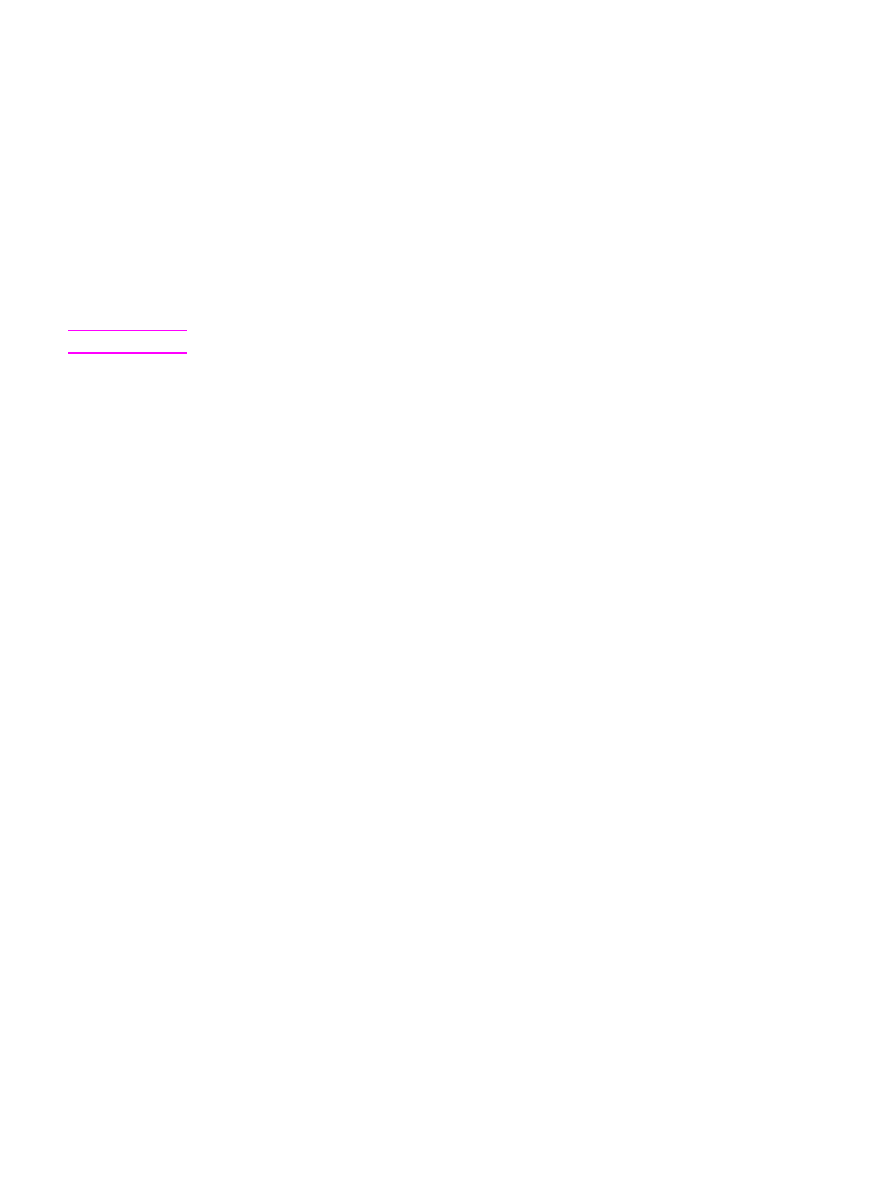
Changing the default media size
The media size should be set to the size of media that you normally load in the media input
tray. The device uses this setting for copying, printing reports, printing faxes, and determining
autoreduction for incoming faxes.
To change the default media size
1. Press
MENU
/
ENTER
.
2. Use the
<
or the
>
button to select Common settings, and then press
MENU
/
ENTER
.
3. Use the
<
or the
>
button to select Def. paper size, and then press
MENU
/
ENTER
.
4. Use the
<
or the
>
button until the size of paper that you have loaded appears. You can
select Letter, Legal, or A4.
5. Press
MENU
/
ENTER
to save your selection.