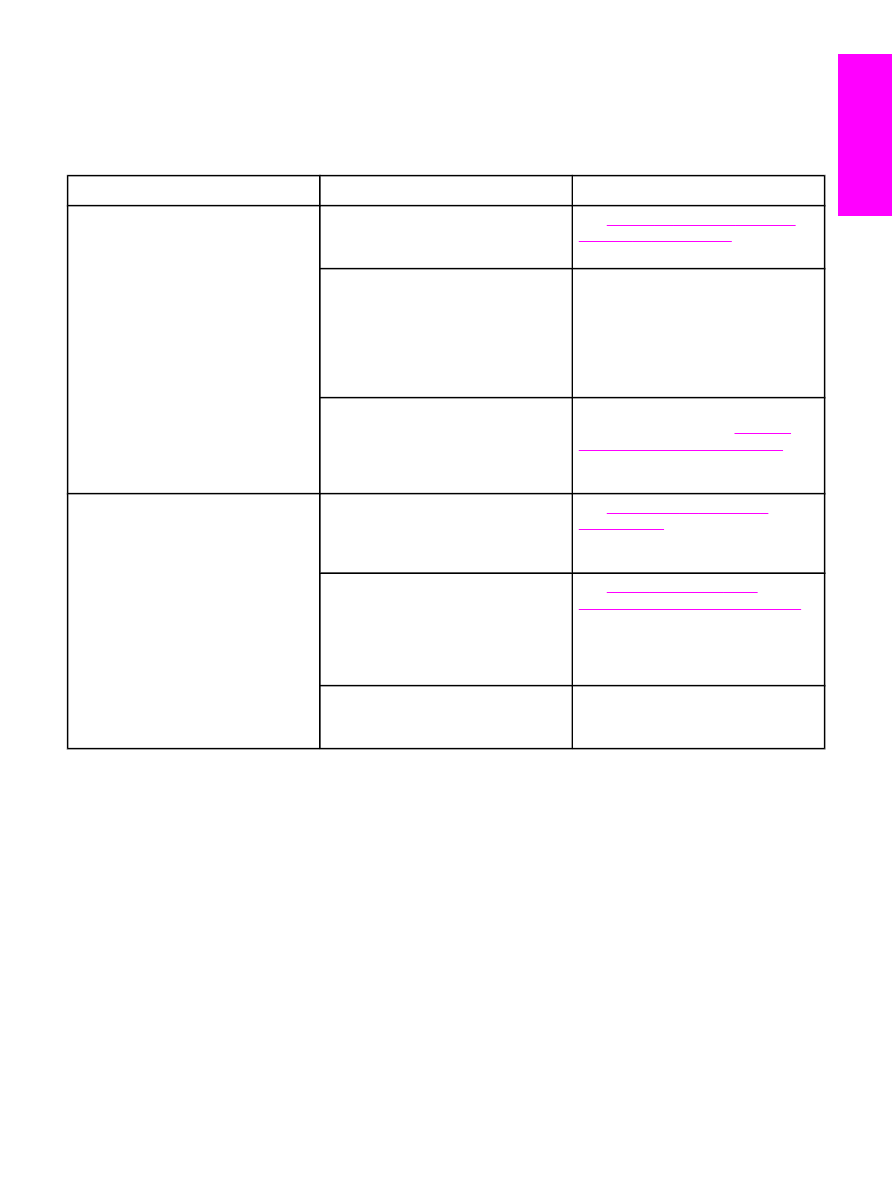
Fax-receiving problems
Use the table in this section to solve problems that might occur when receiving faxes.
Issue
Cause
Solution
The device cannot receive faxes from
an extension telephone.
The extension-telephone setting might
be disabled.
See
Making an extension telephone
available to receive faxes
for
instructions about changing this setting.
The fax cord might not be securely
connected.
Make sure that the fax cord is securely
connected between the telephone jack
and the device (or another device that
is connected to the device). Press 1-2-
3 in sequence (tone-dial mode only),
wait for three seconds, and then hang
up.
The device dialing mode might be
incorrectly set, or the extension phone
might be incorrectly set.
Make sure that the device dialing
mode is set to Tone. See
Selecting
tone-dialing or pulse-dialing mode
.
Make sure that the extension phone is
set up for tone dialing as well.
Voice calls are not being received by
the telephone or answering machine
that is connected to the line.
The fax cord might not be correctly
connected.
See
Connecting the device to a
telephone line
to check the installation.
The device must be the first device
connected to the telephone line.
The answer mode or rings-to-answer
settings might not be correctly set.
See
Setting the answer mode
or
Changing the rings-to-answer setting
to determine which settings you need.
The rings-to-answer must be set
higher than the answering machine
setting.
The answering machine or telephone
might not be functioning.
Connect the telephone or answering
machine directly to the telephone line
and determine if it works by itself.
ENWW
Fax-receiving problems
81
English
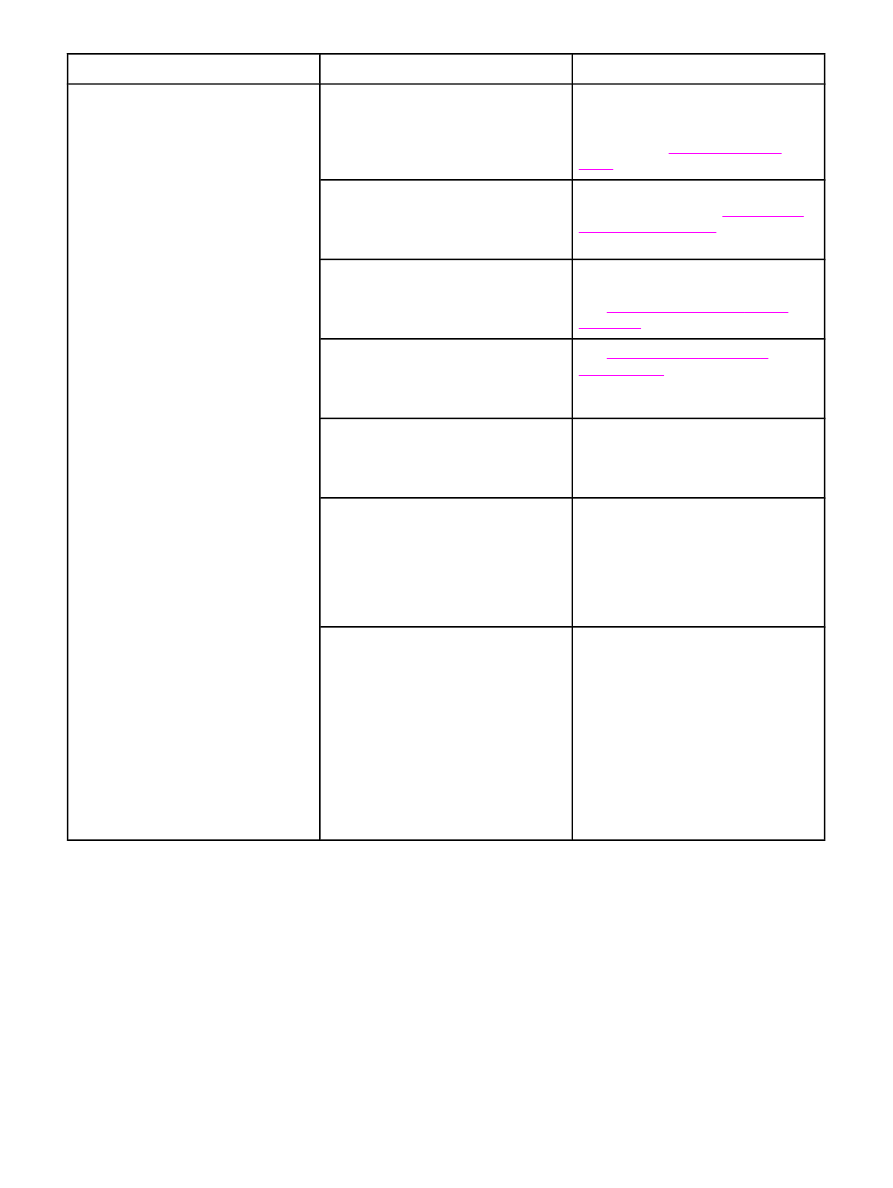
Issue
Cause
Solution
Incoming fax calls are not being
answered by the device.
The answer mode might be set to
Manual.
If the answer mode is set to Manual,
the device does not answer calls. You
have to start the fax-receiving process
manually. See
Setting the answer
mode
for more information.
The rings-to-answer setting might not
be set correctly.
Check the rings-to-answer setting for
your configuration. See
Changing the
rings-to-answer setting
to determine
which setting you need.
The answer-ring pattern feature might
be turned on, but you do not have the
service, or you do have the service
and the feature is not set correctly.
Check the answer-ring pattern feature
to make sure that it is set properly.
See
Changing ring patterns for call
answering
.
The fax cord might not be correctly
connected, or the fax cord is not
working.
See
Connecting the device to a
telephone line
to check the installation.
Make sure that you are using the fax
cord that came with the device.
The device might not be able to detect
incoming fax tones because the
answering machine is playing a voice
message.
Re-record your answering machine
message, leaving at least two seconds
of silence at the beginning of the
message.
Too many devices might be connected
to the telephone line.
You should not have more than three
devices attached to the line. Try
removing the last device that was
connected and determine whether the
device works. If not, continue removing
devices one at a time and retry after
removing each one.
The telephone line might not be
working.
Do one of the following:
●
Increase the volume on the
device, and then press
FAX
/
SEND
on
the control panel. If you hear a
dial tone, the telephone line is
working.
●
Disconnect the device from the
telephone jack, and then connect
a telephone. Try to make a
telephone call to make sure that
the telephone line is working.
82
Chapter 5 Troubleshooting
ENWW
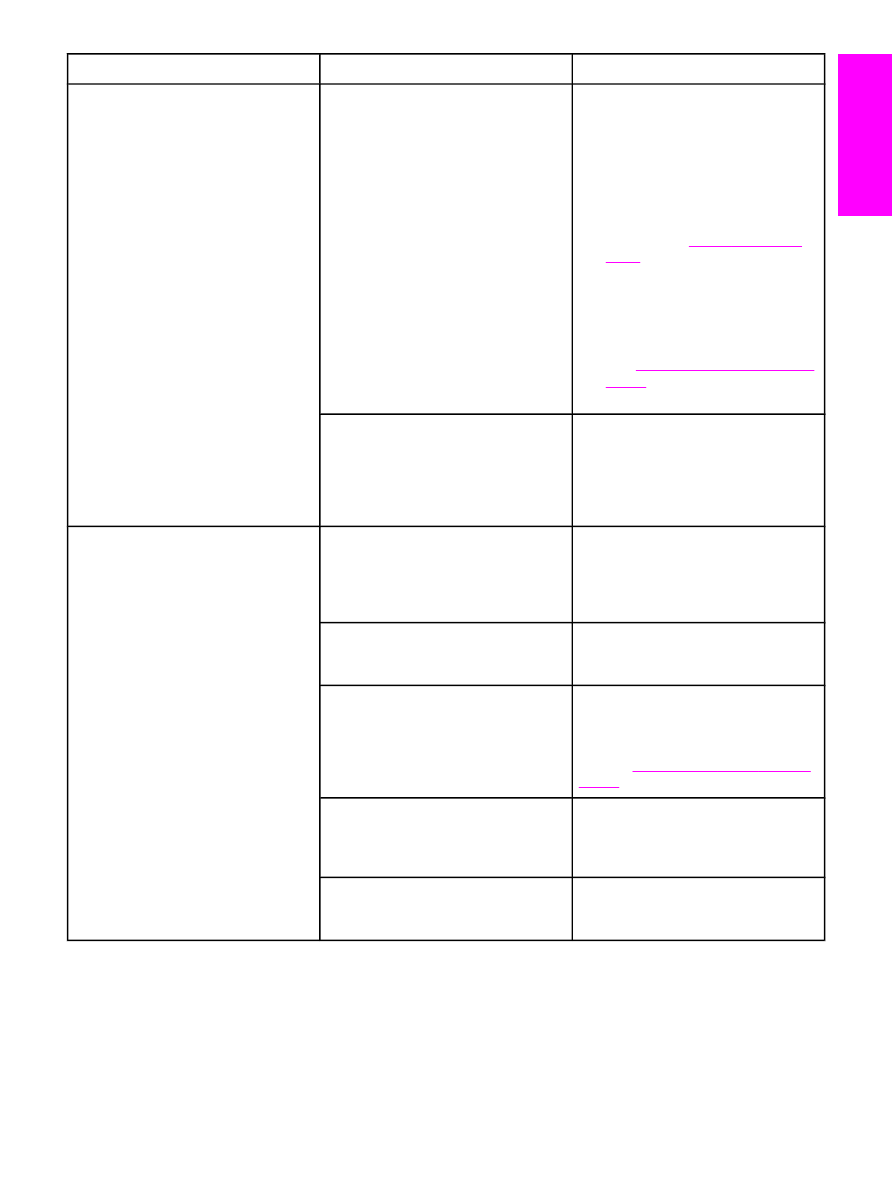
Issue
Cause
Solution
Incoming fax calls are not being
answered by the device (continued).
A voice-messaging service might be
interfering with the device as it
attempts to answer calls.
Do one of the following:
●
Disable the messaging service.
●
Get a telephone line that is
dedicated to fax calls.
●
Set the device answer mode to
Manual. In manual mode, you
must start the fax-receive process
yourself. See
Setting the answer
mode
for more information.
●
Leave the device set to automatic
mode and lower the rings-to-
answer setting for the device to a
number less than the rings-to-
answer setting for the voice mail
(see
Changing the rings-to-answer
setting
). The device will answer all
incoming calls.
The device might be out of paper and
the memory is full.
Refill the media input tray. Press
MENU
/
ENTER
(HP LaserJet 3015 all-in-one or
HP LaserJet 3030 all-in-one). The
device prints all of the faxes it has
saved in memory and then resumes
answering fax calls.
Faxes are transmitting or being
received very slowly.
You might be sending or receiving a
very complex fax, such as one with
many graphics.
Complex faxes take longer to be sent
or received. Breaking longer faxes into
multiple jobs and decreasing the
resolution can increase the
transmission speed.
The receiving fax machine might have
a slow modem speed.
The device only sends the fax at the
fastest modem speed that the
receiving fax machine can accept.
The resolution at which the fax was
sent or is being received is very high.
A higher resolution typically results in
better quality, but also requires a
longer transmission time.
If you are receiving the fax, call and
ask the sender to lower the resolution
and resend the fax. If you are sending,
lower the resolution and resend the
fax. See
Changing the default contrast
setting
to change the default setting.
When a poor telephone line
connection exists, the device and the
receiving fax machine slow down the
transmission to adjust for errors.
Hang up and resend the fax. Have the
telephone company check the
telephone line.
International calls have a slower
transmission speed.
No solution available. You must allow
more time to transmit fax jobs
internationally.
ENWW
Fax-receiving problems
83
English
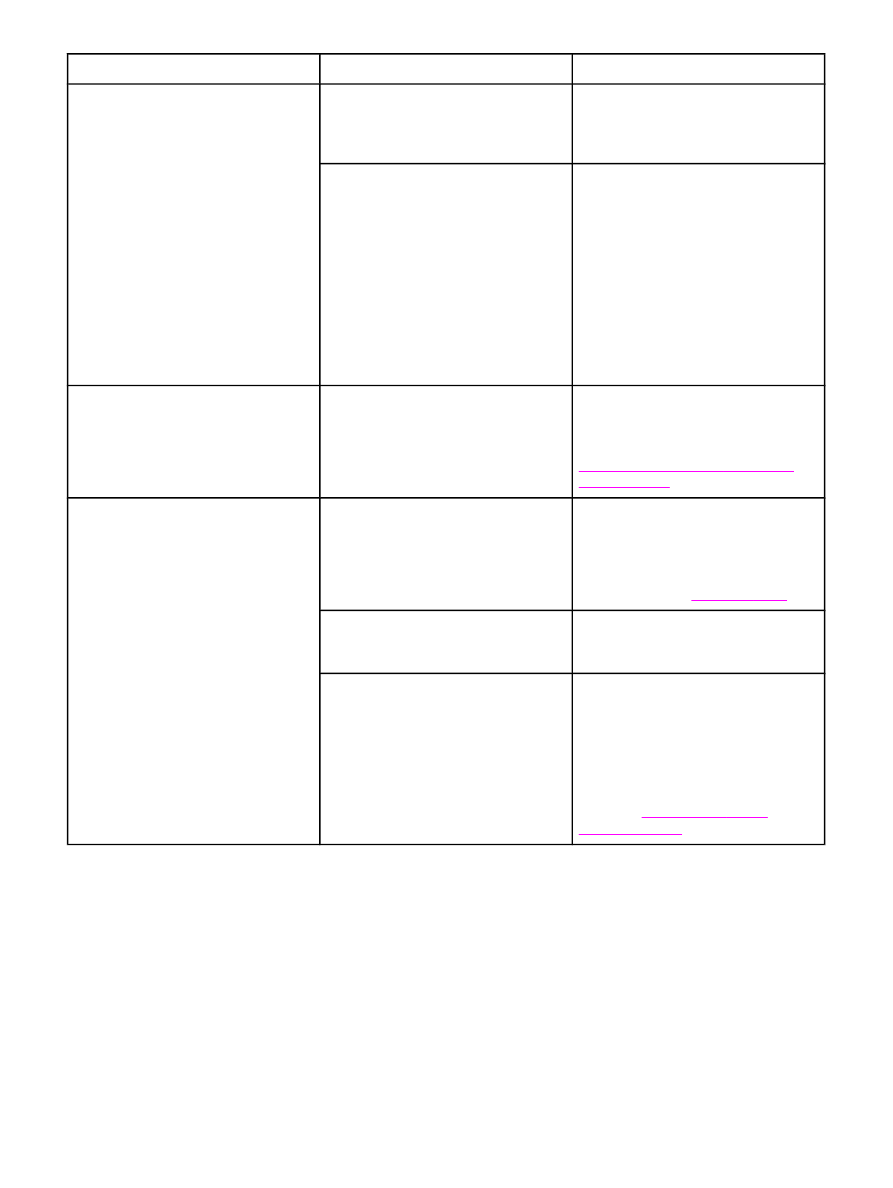
Issue
Cause
Solution
Faxes are not printing or are printing
incorrectly at the device.
The media input tray is empty.
Load media. Any faxes that are
received while the input tray is empty
are stored in memory and will print
after the tray has been refilled.
The receive-to-PC option might be
selected, and faxes are being received
by the computer.
Check to determine whether the
computer is receiving faxes:
Click Start, click Programs, click
Hewlett-Packard, click HP LaserJet
3015, HP LaserJet 3030, or HP
LaserJet 3380, and then click HP
Toolbox.
Click the Fax tab, and then click the
Receive tab.
Clear the Receive to PC check box,
and then click OK.
Faxes are printing on two pages
instead of one.
The autoreduction setting might not be
set correctly.
If you want faxes to be reduced to fit
on one page, the autoreduction setting
should be on. If the setting is off, faxes
might print on multiple pages. See
Changing autoreduction settings for
incoming faxes
to adjust the setting.
Received faxes are too light or are
printing only on half of the page.
The device ran out of toner while
printing a fax.
The device stores the most recently
printed faxes. (The amount of memory
that is available determines the actual
number of faxes stored for reprinting.)
As soon as possible, replace the print
cartridge, and see
Reprinting a fax
.
The fax that was sent was too light.
Contact the sender and have the
sender resend the fax after altering the
settings.
EconoMode is on, or the resolution
setting is too low.
If EconoMode is on, turn it off. For
information about changing the
EconoMode setting, see the electronic
User Guide on the device CD-ROM.
If the resolution setting is low, increase
the resolution setting. For example,
change the setting from Standard to
Fine. See
Changing the default
resolution setting
.
84
Chapter 5 Troubleshooting
ENWW