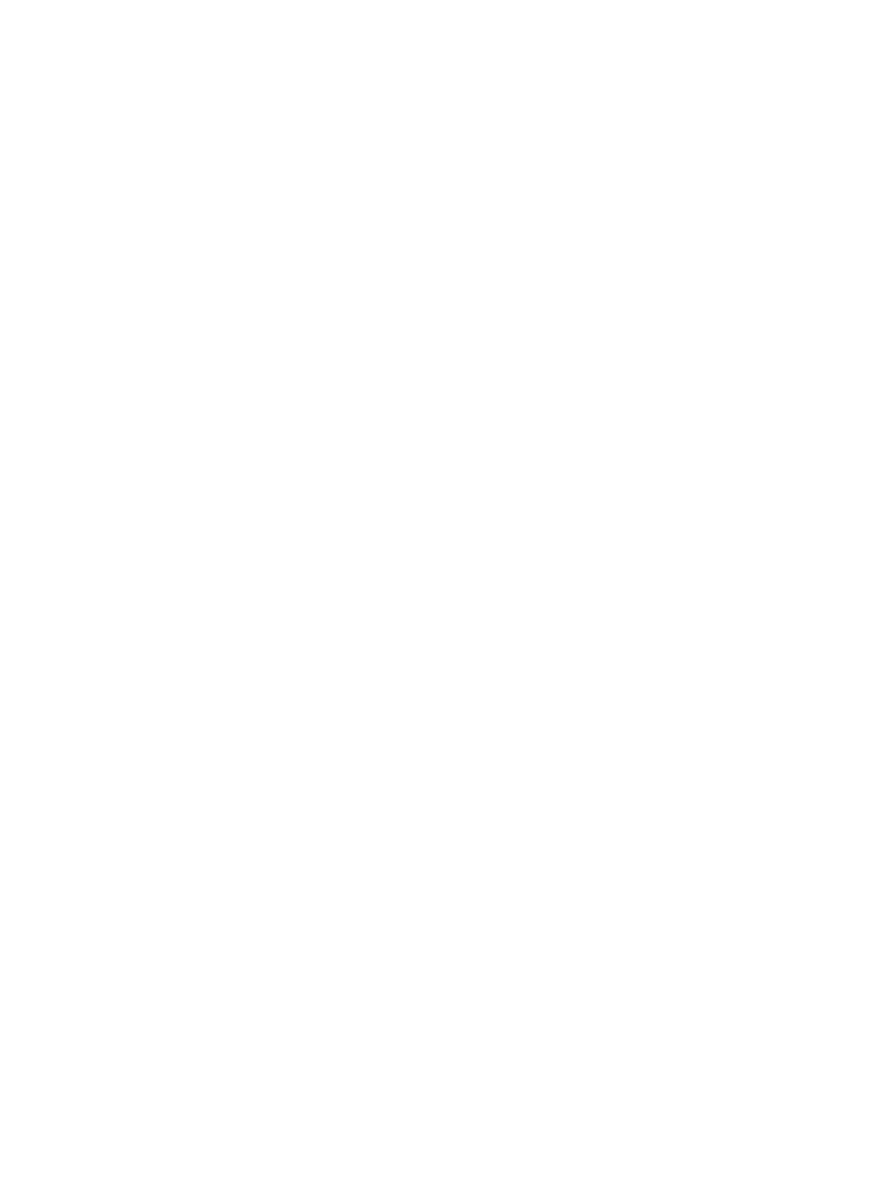
Resolving common error messages
The following messages are the most common error messages that can appear on the device
control panel display.
Door open or no print cartridge
The print cartridge door is open or no print cartridge has been installed. Make sure that you
have correctly installed the print cartridge in the device. For information about installing the
print cartridge, see the start guide.
After you have checked the print cartridge, close the print cartridge door securely.
When the problem is solved, the device either completes the current job or returns to the
Ready state.
Add paper. [enter] to continue
The device is out of print media. Load media into the media input tray or the priority input tray.
For information about loading media into the input trays, see the start guide.
If media is already loaded, remove the stack of media, check for and clear any media jams,
and reload the input tray.
When the problem is solved, press
MENU
/
ENTER
. The device either completes the current job or
returns to the Ready state.