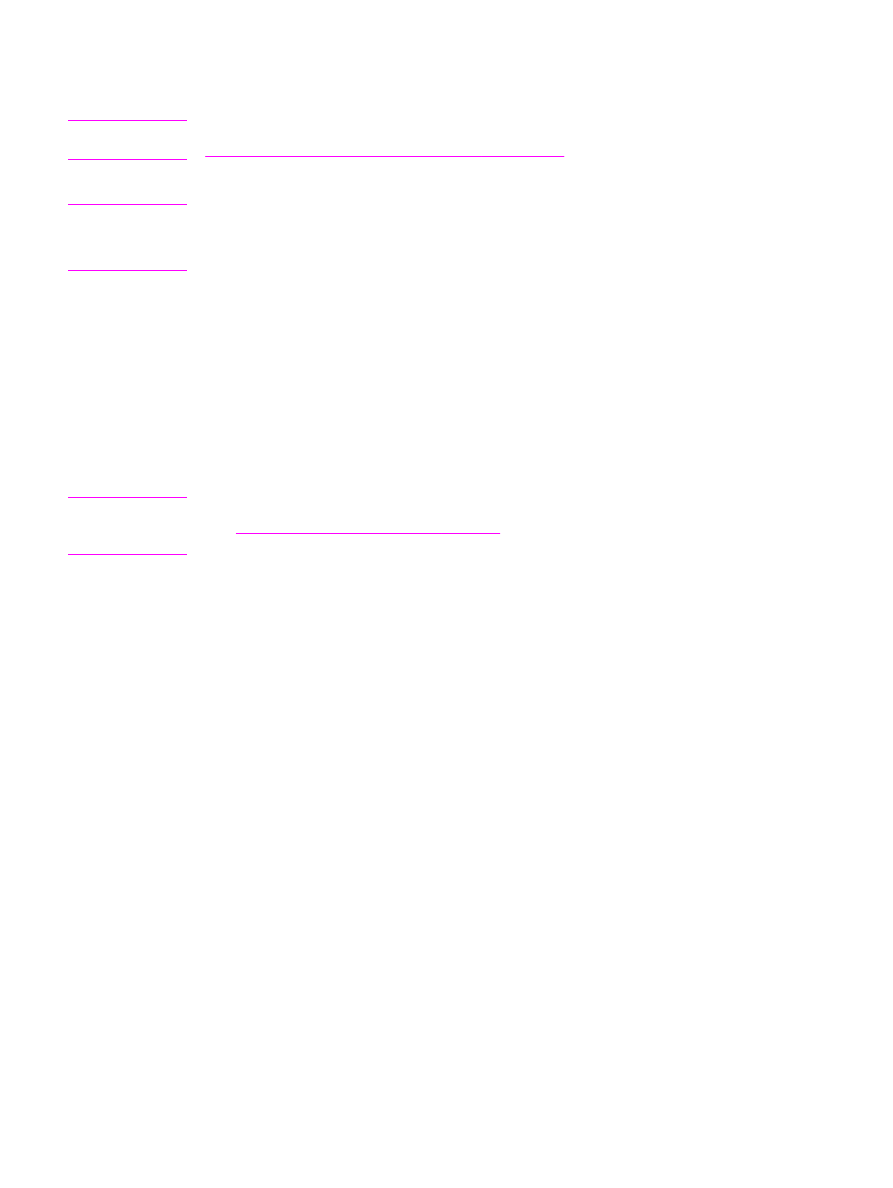
Scanning to e-mail
To scan to e-mail by using the
SCAN
TO
button on the device control panel, use the following
instructions.
Note
To use this feature in Windows, an e-mail recipient must be programmed in the Scan to... tab.
See
Programming the device Scan to button
. For Macintosh, set up this function from the
Monitor Device tab. See the HP Director online Help.
1. Load the originals that are to be scanned face-up in the automatic document feeder (ADF)
input tray. Adjust the media guides to hold the originals in place.
OR
Lift the flatbed scanner lid and load the original that is to be scanned face-down on the
flatbed scanner with the top, left corner of the document at the lower-right corner of the
glass. Gently close the lid.
2. Press
SCAN
TO
on the device control panel.
3. Use the
<
or the
>
button to select an e-mail recipient.
4. Press
START
SCAN
or
MENU
/
ENTER
. The scanned item is attached to an e-mail message,
which is then sent automatically to the e-mail recipient that you selected in step 3.