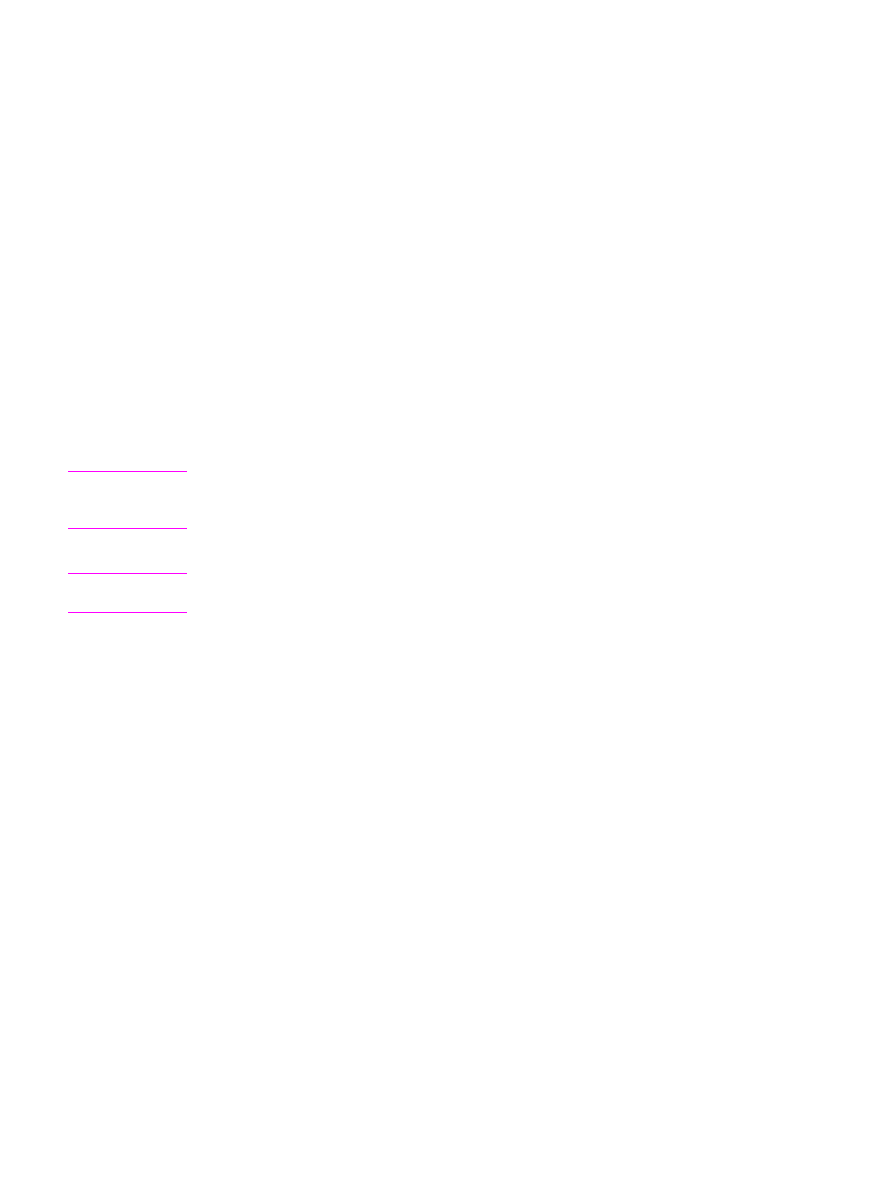
Scanning to another software program
Scanning to another software program allows you to scan to a program that is not TWAIN-
compliant or WIA-compliant.
1. Load the originals that are to be scanned face-up in the automatic document feeder (ADF)
input tray. Adjust the media guides to hold the originals in place.
OR
Lift the flatbed scanner lid and load the original that is to be scanned face-down on the
flatbed scanner with the top, left corner of the document at the lower-right corner of the
glass. Gently close the lid.
2. On the computer, click Start, select Hewlett-Packard, select hp LaserJet 3030 or hp
LaserJet 3020, and then select Scan.
OR
Press
START
SCAN
on the device. HP LaserJet Scan software opens on the computer.
Pressing
START
SCAN
to start the HP LaserJet Scan software is not supported when the
device is connected to a network. (Direct-connect only.)
3. In the HP LaserJet Scan dialog box, select Send it to another software application.
4. Click Settings.
ENWW
Scanning by using hp LaserJet Scan software (Windows)
69
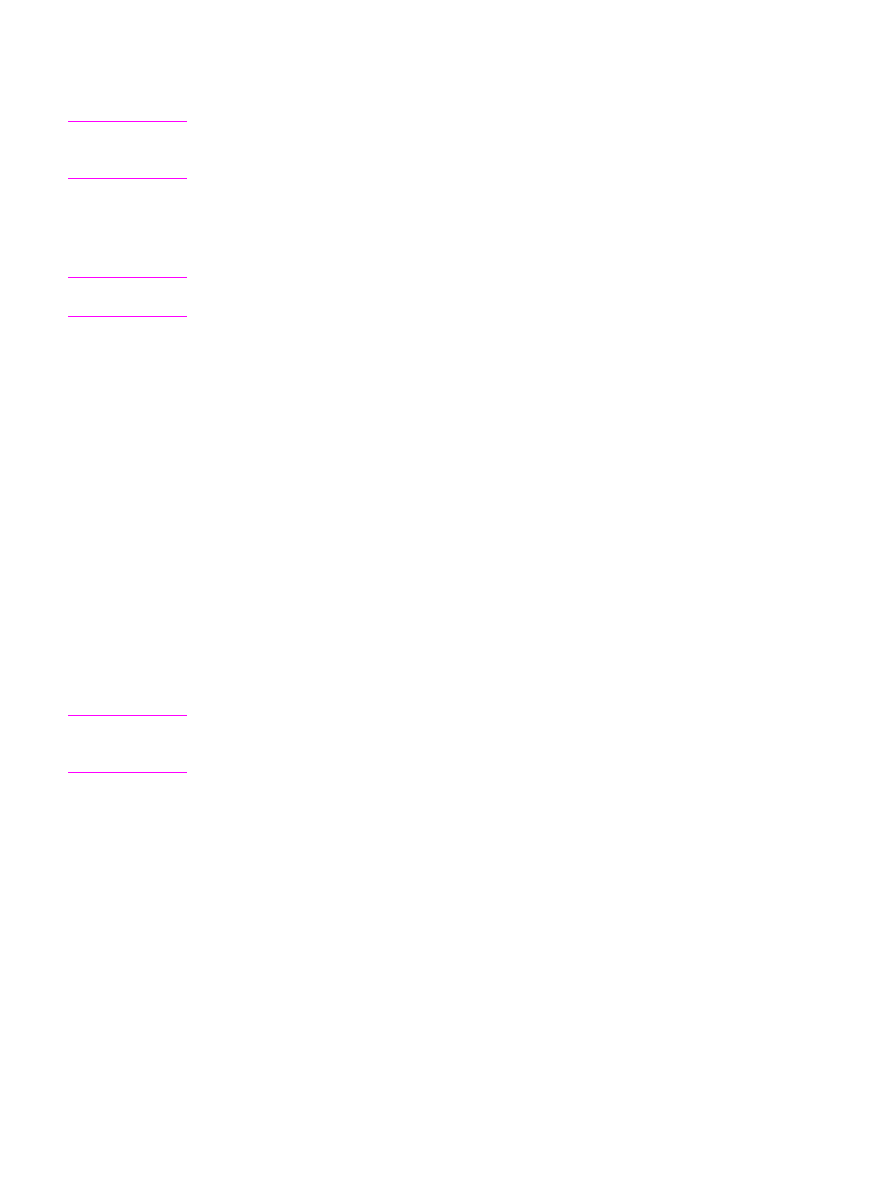
5. Set the options that you want. On the Other Applications tab, click Browse to locate the
program's executable file, which has the file extension ".exe." You can also type the
location of the executable file.
Note
You can save the settings using the Quick Sets option on the General tab. If you then select
the check box after saving a Quick Set, the saved settings will be the default settings the next
time you scan to another software program.
6. Select the file type that is supported by this program.
7. Click OK to return to the HP LaserJet Scan dialog box.
8. Click Scan.
Note
The options that you set in step 5 are for the current job only, unless you save them as a
Quick Set.