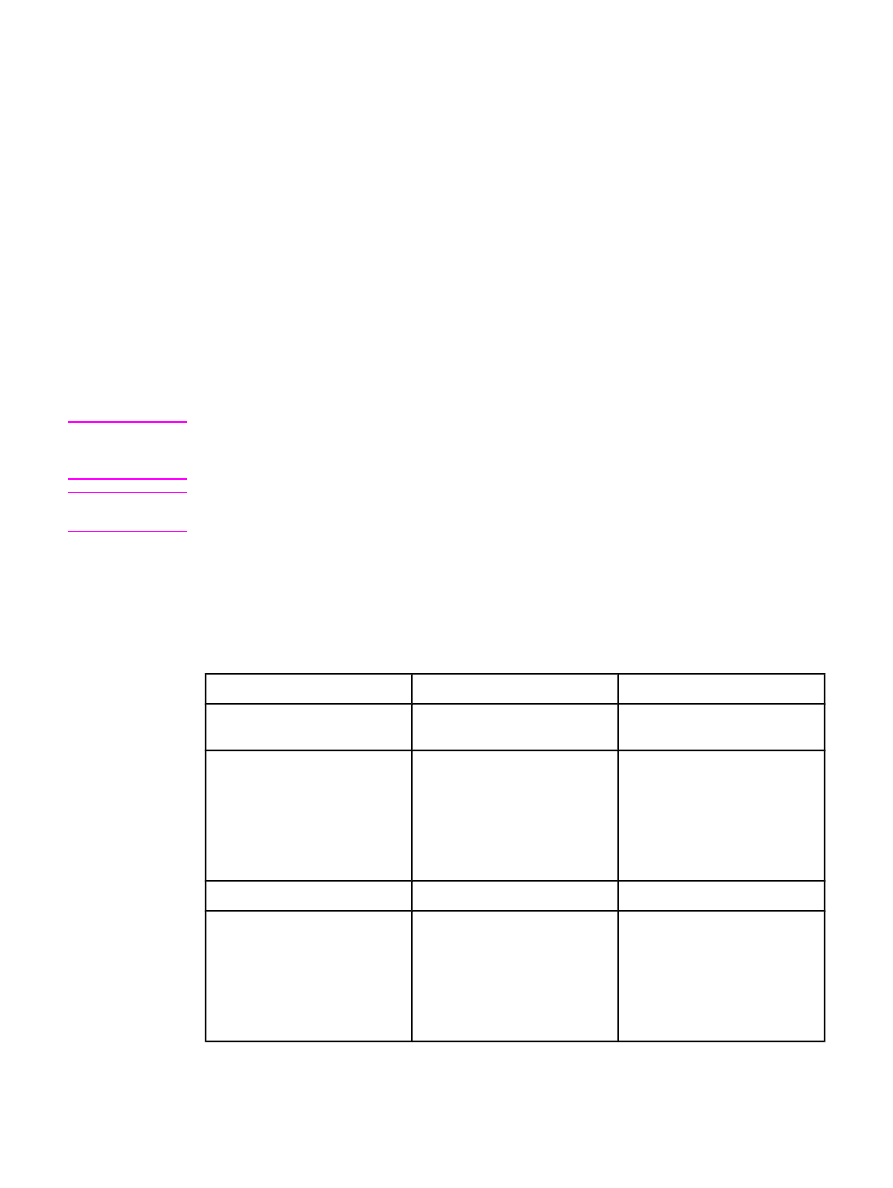
Scanner resolution and color
If you are printing a scanned image, and the quality is not what you expected, you might have
selected a resolution or color setting in the scanner software that does not match your needs.
Resolution and color affect the following features of scanned images:
●
Image clarity
●
Texture of gradations (smooth or rough)
●
Scan time
●
File size
Resolution is measured in dots per inch (dpi). Color, grayscale, and black and white define the
number of colors possible. You can adjust the scanner hardware resolution to up to 600 dpi.
The software can perform an enhanced resolution up to 9,600 dpi. You can set color and
grayscale at 1 bit (black and white), or at 8 bit (256 levels of gray) to 24 bit (true color).
The resolution and color guidelines table lists simple tips that you can follow to meet your
scanning needs.
Note
Setting the resolution and color to a high value can create large files that take up disk space
and slow the scanning process. Before setting the resolution and color, determine how you are
going to use the scanned image.
Note
The best resolution for color and grayscale images is achieved by scanning from the flatbed
scanner rather than from the automatic document feeder (ADF).