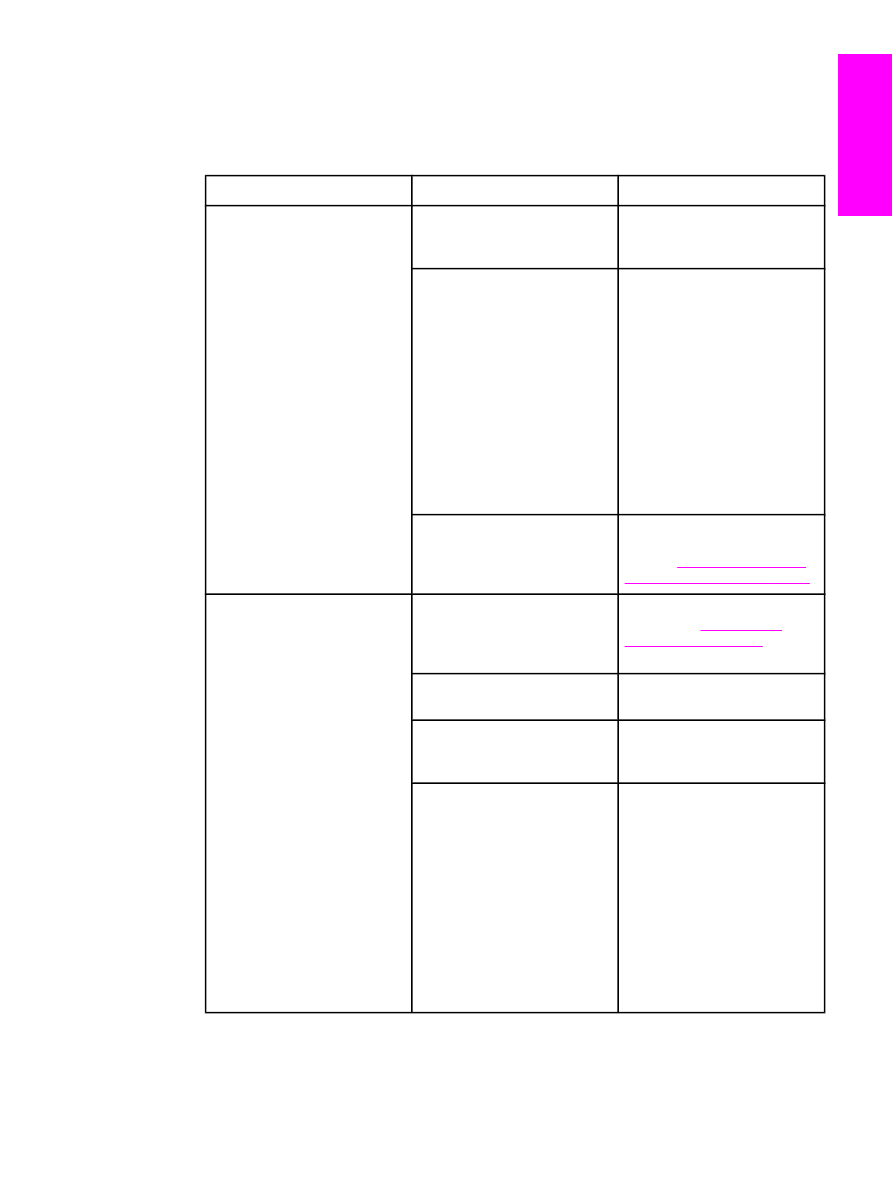
Fax-sending problems
Use the information in this table to solve problems that might occur when sending faxes.
Issue
Cause
Solution
Faxes stop during sending.
The fax machine to which you
are sending might be
malfunctioning.
Try sending to another fax
machine.
Your telephone line might not
be working.
Do one of the following:
●
Turn up the volume on the
device, and then press
FAX
/
SEND
on the control panel.
If you hear a dial tone, the
telephone line is working.
●
Disconnect the device
from the jack in the wall,
and then connect a
telephone to the jack. Try
to make a telephone call
to make sure that the
telephone line is working.
A communication error might
be interrupting the fax job.
Change the redial-on-
communication-error setting to
On (see
To change the redial-
on-communication-error option
).
The device is receiving faxes
but is not sending them.
If your device is on a PBX
system, the PBX system might
be generating a dial tone that
the device cannot detect.
Disable the detect-dial-tone
setting. See
Changing the
detect-dial-tone setting
.
A poor telephone connection
might exist.
Try again later.
The fax machine to which you
are sending might be
malfunctioning.
Try sending to another fax
machine.
Your telephone line might not
be working.
Do one of the following:
●
Turn up the volume on the
device and press
FAX
/
SEND
on the control panel. If you
hear a dial tone, the
telephone line is working.
●
Disconnect the device
from the telephone jack
and connect a telephone.
Try to make a telephone
call to make sure that the
telephone line is working.
ENWW
Fax-sending problems
85
English
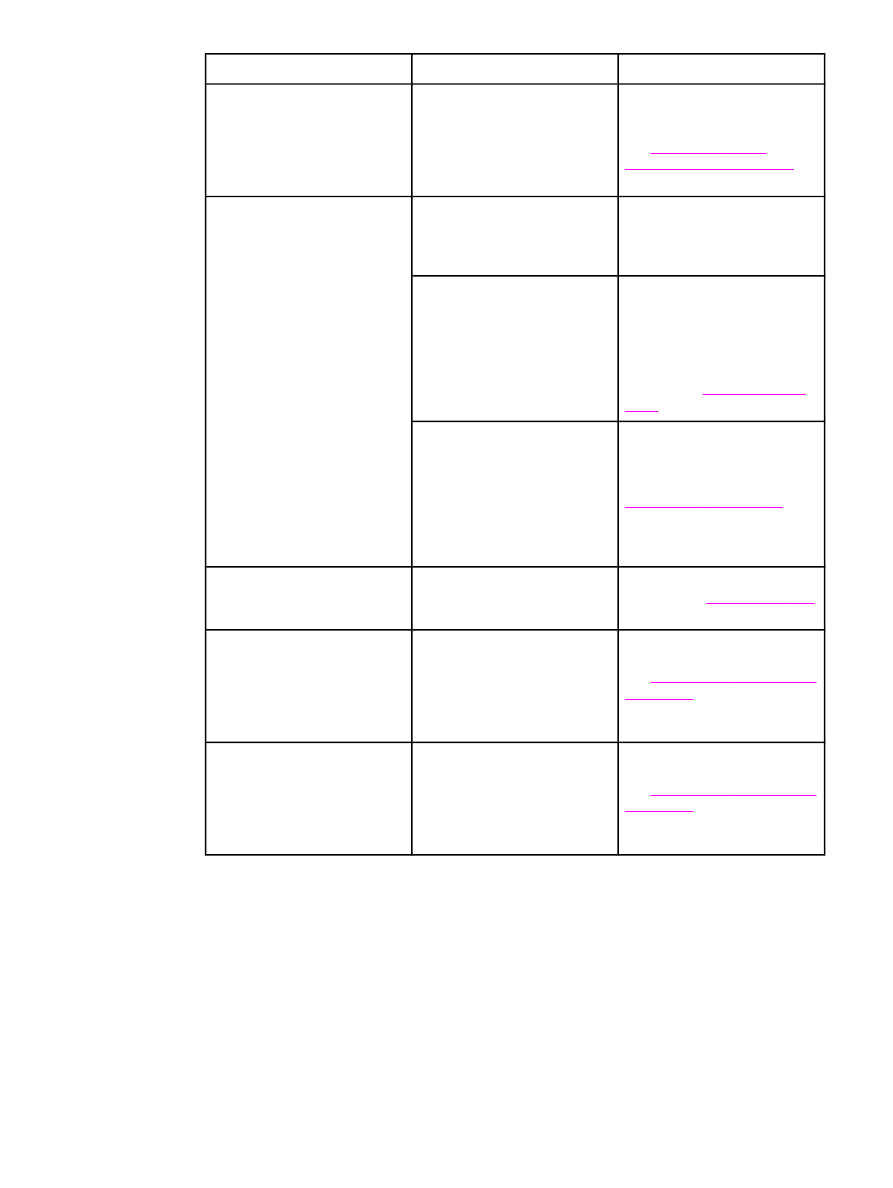
Issue
Cause
Solution
Outgoing fax calls continue to
be dialed.
The device automatically
redials a fax number if the
redial options are set to On.
To stop the redials while the
device is dialing, press
CANCEL
.
To cancel a pending fax job,
see
Canceling a fax job
. See
Changing the redial settings
to
change the redial setting.
Faxes that you send are not
arriving at the receiving fax
machine.
The receiving fax machine
might be off or might have an
error condition, such as being
out of paper.
Call the recipient to make sure
that the fax machine is on and
ready to receive faxes.
The originals might be
incorrectly loaded.
Make sure that the original
documents are correctly loaded
into the automatic document
feeder (ADF) input tray or
flatbed scanner (not available
with the HP LaserJet 3015 all-
in-one). See
Loading originals
to fax
A fax might be in memory
because it is waiting to redial a
busy number, other jobs that
are ahead of it are waiting to
be sent, or the fax is set up for
a delayed send.
If a fax job is in memory for any
of these reasons, an entry for
the job appears in the fax log.
Print the fax activity log (see
Printing the fax activity log
) and
check the Status column for
jobs that show a Pending
designation.
You cannot dial all of the
numbers in a long fax number.
The maximum number of digits
or characters that can be
entered into a fax number is 50.
Try manually dialing the fax
number. See
Using manual dial
.
Faxes you send include a
block of gray shading at the
end of each page
You might be sending a fax
from the flatbed scanner (HP
LaserJet 3030 all-in-one or HP
LaserJet 3380 all-in-one only)
with the glass-fax size set
incorrectly.
Make sure the setting is
correct. For more information,
see
Changing the default glass-
size setting
.
Faxes you send have data
missing from the end of each
page
You might be sending a fax
from the flatbed scanner (HP
LaserJet 3030 all-in-one or HP
LaserJet 3380 all-in-one only)
with the glass-fax size set
incorrectly.
Make sure the setting is
correct. For more information,
see
Changing the default glass-
size setting
.
86
Chapter 5 Troubleshooting
ENWW