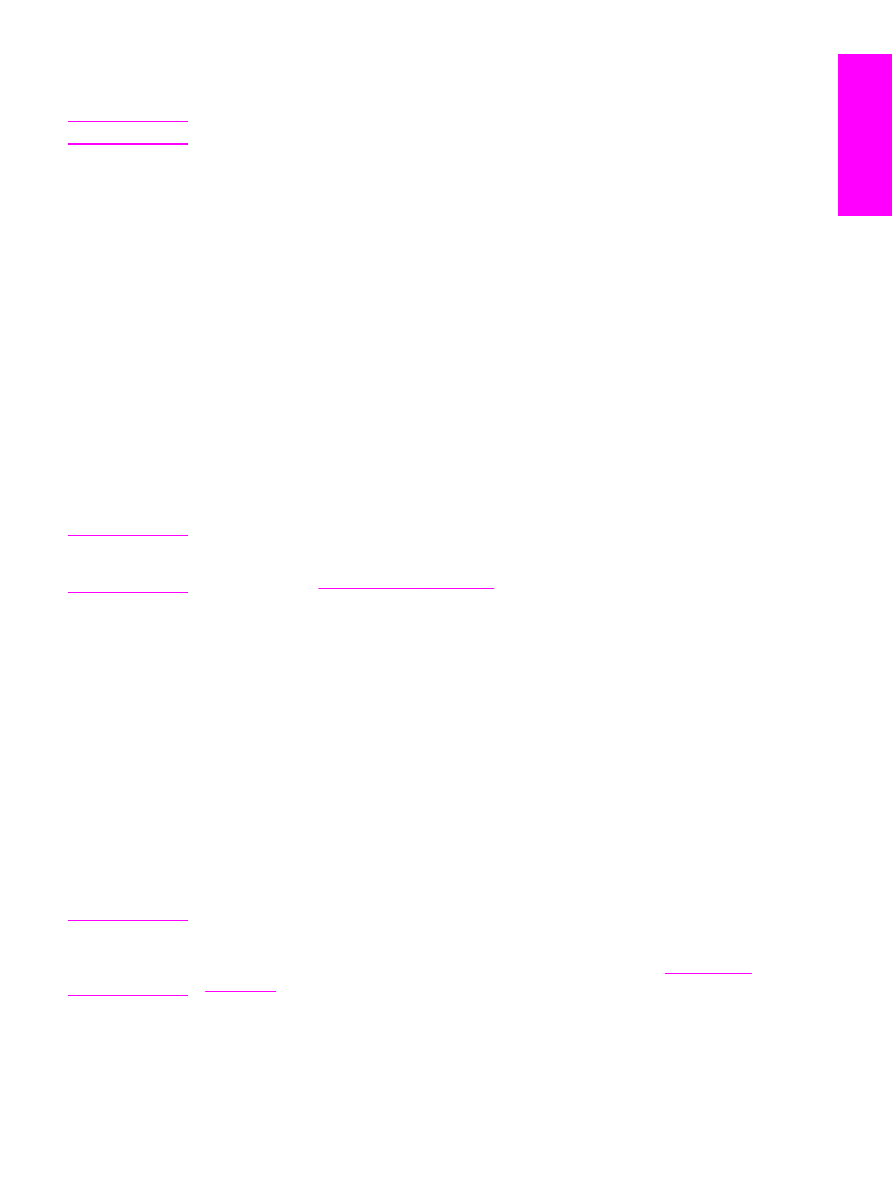
To send a fax to a group manually (ad hoc faxing)
Use the following instructions to send a fax to a group of recipients that has not been
assigned a group-dial entry:
1. Load the document into the automatic document feeder (ADF) input tray or onto the
flatbed scanner (HP LaserJet 3030 all-in-one or HP LaserJet 3380 all-in-one only).
2. Dial the first fax number by using one of the following methods:
Use the alphanumeric buttons.
If the fax number that you are calling has been assigned a one-touch key, press that
key.
If the fax number that you are calling has been assigned a speed-dial entry, press
PHONE
BOOK
, use the alphanumeric buttons to enter the speed-dial entry, and then press
MENU
/
ENTER
.
Note
When dialing by using the alphanumeric buttons, include any pauses or additional numbers
that are necessary for the call, such as an area code, an access code for numbers that are
outside of a PBX system (usually a 9), or a long-distance prefix. See
Using dialing
characters
for more information.
3. Press
MENU
/
ENTER
.
ENWW
Sending faxes
27
English
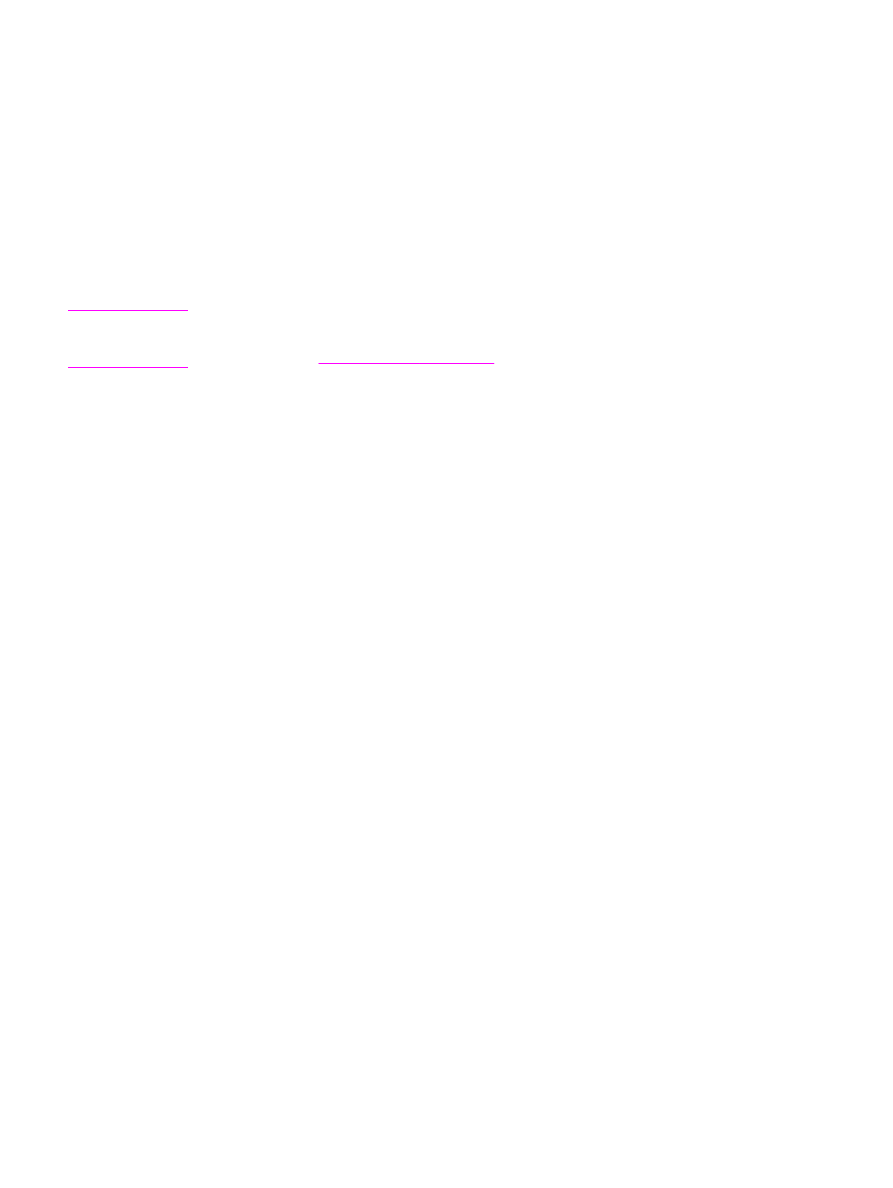
4. Complete one of the following tasks:
To continue dialing numbers, repeat steps 2 and 3.
If you are finished dialing numbers, go to the next step.
5. Press
FAX
/
SEND
.
If you are scanning from the flatbed scanner (HP LaserJet 3030 all-in-one or HP
LaserJet 3380 all-in-one only), select YES when Send from glass? 1=Yes 2=No
appears, and then press
MENU
/
ENTER
.
6. The device sends the fax to each fax number. If a number in the group is busy or does
not answer, the device redials that number based on its redial setting. If all redial
attempts fail, the device updates the fax activity log by adding the error, and then it
proceeds to the next number in the group.
Note
The fax activity log feature is not supported in the software for Microsoft Windows 95 or
Windows NT, but you can print the fax activity log by using the control panel. For
instructions, see
Printing the fax activity log
.
28
Chapter 2 Faxing (basic)
ENWW