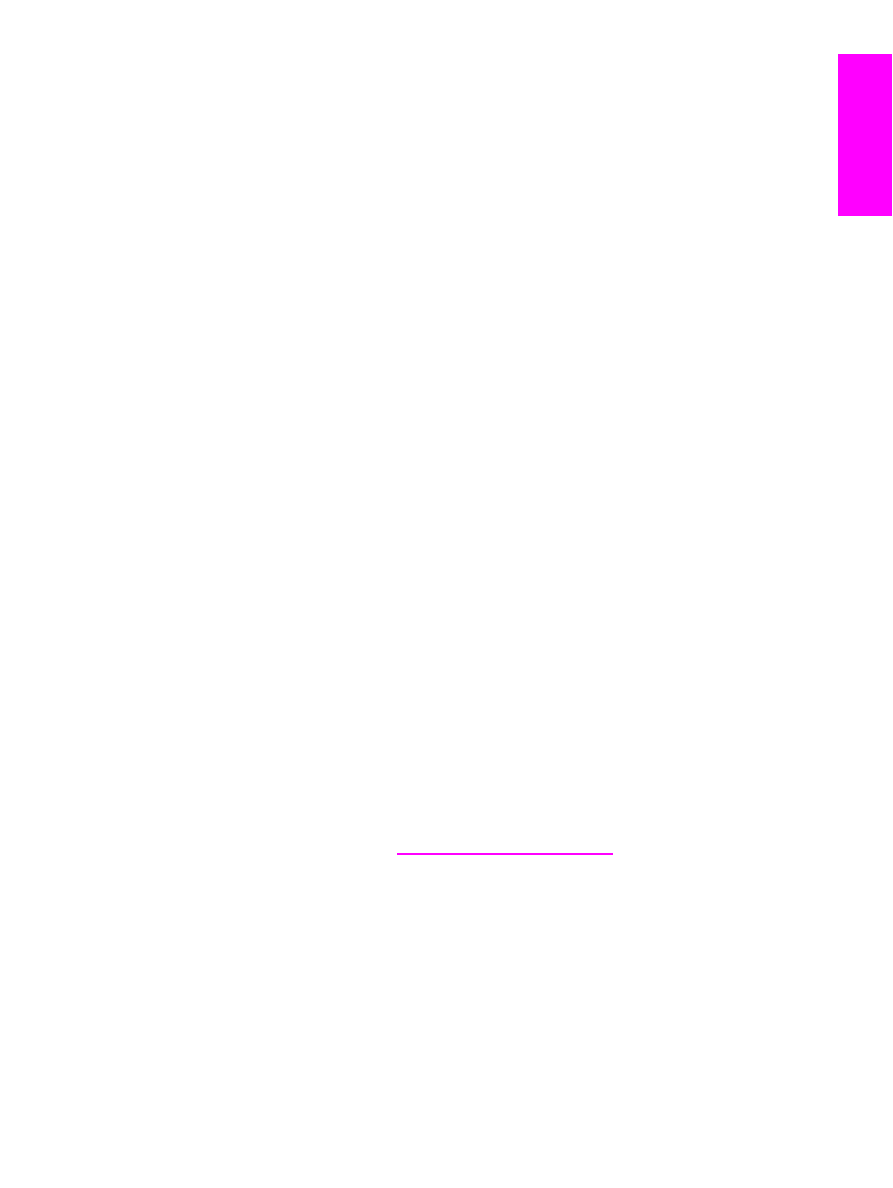
hp LaserJet 3015 all-in-one
hp LaserJet 3030 all-in-one
hp LaserJet 3380 all-in-one
Fax Guide
English
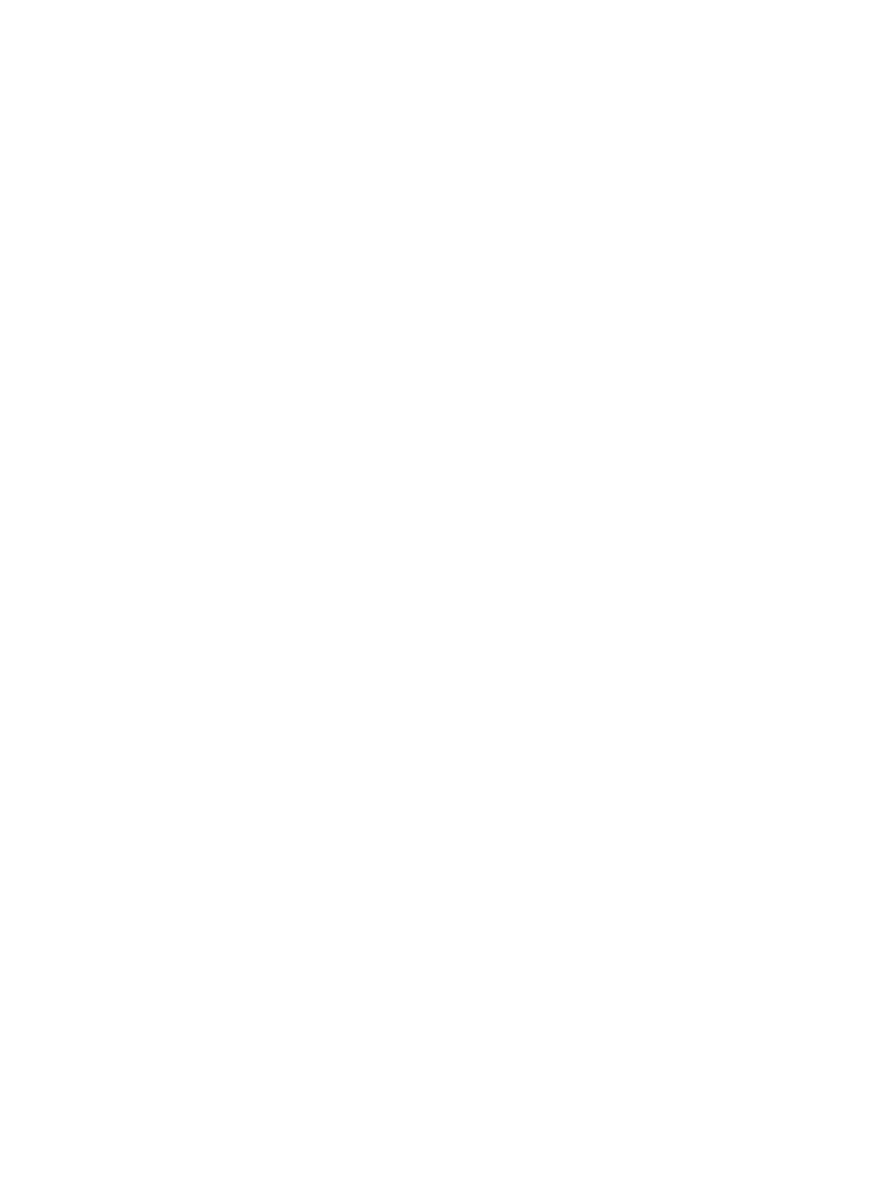
Copyright Information
© 2003 Copyright Hewlett-Packard
Development Company, L.P.
Reproduction, adaptation or translation
without prior written permission is
prohibited, except as allowed under the
copyright laws.
The information contained in this document
is subject to change without notice.
The only warranties for HP products and
services are set forth in the express
warranty statements accompanying such
products and services. Nothing herein
should be construed as constituting an
additional warranty. HP shall not be liable
for technical or editorial errors or omissions
contained herein.
Part number Q2660-90924
Edition 1, 10/2003
FCC Requirements (United States)
This equipment has been tested and found
to comply with the limits for a Class B
digital device, pursuant to Part 15 of the
FCC rules. These limits are designed to
provide reasonable protection against
harmful interference in a residential
installation. This equipment generates,
uses, and can radiate radio frequency
energy. If not installed and used in
accordance with the instructions, it may
cause harmful interference to radio
communications. However, there is no
guarantee that interference will not occur in
a particular installation. If this equipment
does cause harmful interference to radio or
television reception, which can be
determined by turning the equipment off
and on, the user is encouraged to try to
correct the interference by one or more of
the following measures:
Reorient or relocate the receiving antenna.
Increase separation between equipment
and receiver.
Connect equipment to an outlet on a circuit
different from that to which the receiver is
located.
Consult your dealer or an experienced
radio/TV technician.
Any changes or modifications to the printer
that are not expressly approved by HP
could void the user’s authority to operate
this equipment.
Use of a shielded interface cable is
required to comply with the Class B limits
of Part 15 of FCC rules.
This equipment complies with FCC rules,
Part 68. On the back of this equipment is a
label that contains, among other
information, the FCC registration number
and ringer equivalence number (REN) for
this equipment. If requested, this
information must be provided to the
telephone company. The REN is used to
determine the quantity of devices which
may be connected to the telephone line.
Excessive RENs on the telephone line may
result in the devices not ringing in
response to an incoming call. In most, but
not all, areas, the sum of the RENs should
not exceed five (5.0). To be certain of the
number of devices that may be connected
to the line, as determined by the total
RENs, contact the telephone company to
determine the maximum REN for the
calling area.
This equipment uses the following USOC
jacks: RJ11C.
An FCC-compliant telephone cord and
modular plug is provided with this
equipment. This equipment is designed to
be connected to the telephone network or
premises wiring using a compatible
modular jack which is Part 68 compliant.
This equipment cannot be used on
telephone company-provided coin service.
Connection to Party Line Service is subject
to state tariffs. If this equipment causes
harm to the telephone network, the
telephone company will notify you in
advance that temporary discontinuance of
service may be required. If advance notice
is not practical, the telephone company will
notify the customer as soon as possible.
Also, you will be advised of your right to file
a complaint with the FCC if you believe it is
necessary. The telephone company may
make changes in its facilities, equipment,
operations, or procedures that could affect
the operation of the equipment. If this
happens, the telephone company will
provide advance notice in order for you to
make the necessary modifications in order
to maintain uninterrupted service. If trouble
is experienced with this equipment, please
see the numbers in the front of this manual
for repair and (or) warranty information. If
the trouble is causing harm to the
telephone network, the telephone company
may request you remove the equipment
from the network until the problem is
resolved. The following repairs can be
done by the customer: Replace any
original equipment that came with the
device. This includes the print cartridge,
the supports for trays and bins, the power
cord, and the telephone cord. It is
recommended that the customer install an
AC surge arrestor in the AC outlet to which
this device is connected. This is to avoid
damage to the equipment caused by local
lightning strikes and other electrical surges.
Hewlett-Packard Development Company, L.P.
20555 S.H. 249
Houston, TX 77070
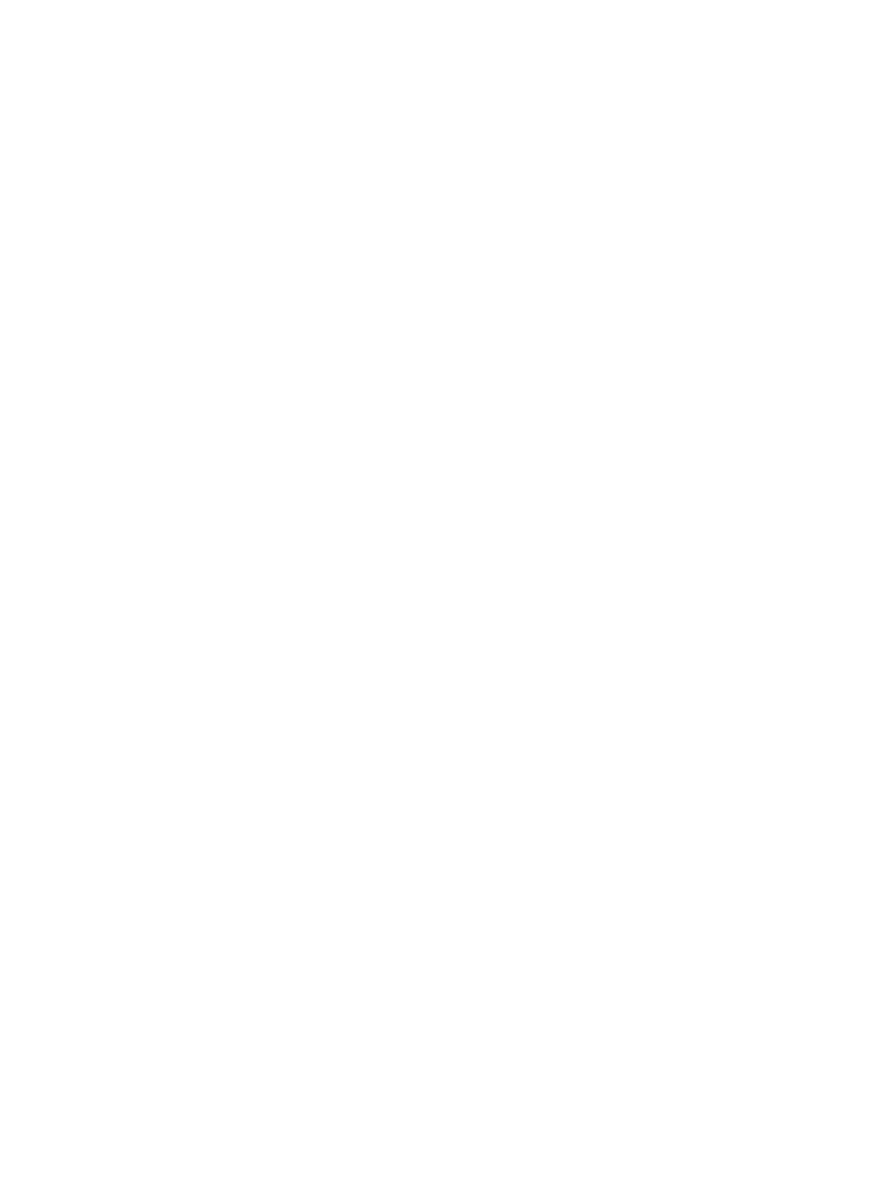
Trademark Credits
Microsoft, Windows, Windows NT, and MS-
DOS are U.S. registered trademarks of
Microsoft Corporation.
All other devices mentioned herein may be
trademarks of their respective companies.
Safety Information
WARNING!
Potential Shock Hazard
Always follow basic safety precautions
when using this device to reduce risk of
injury from fire or electric shock.
Read and understand all instructions in the
electronic User Guide.
Observe all warnings and instructions
marked on the device.
Use only a grounded electrical outlet when
connecting the HP LaserJet 3015 all-in-
one, HP LaserJet 3030 all-in-one, or HP
LaserJet 3380 all-in-one device to a power
source. If you do not know whether the
outlet is grounded, check with a qualified
electrician.
Do not touch the contacts on the end of
any of the sockets on the HP LaserJet
3015 all-in-one, HP LaserJet 3030 all-in-
one, or HP LaserJet 3380 all-in-one.
Replace damaged cords immediately.
Unplug this device from wall outlets before
cleaning.
Do not install or use this device near water
or when you are wet.
Install the device securely on a stable
surface.
Install the device in a protected location
where no one can step on or trip over the
power cord and the power cord will not be
damaged.
If the device does not operate normally,
see the electronic User Guide.
Refer all servicing questions to qualified
personnel.
Hewlett-Packard Development Company, L.P.
20555 S.H. 249
Houston, TX 77070
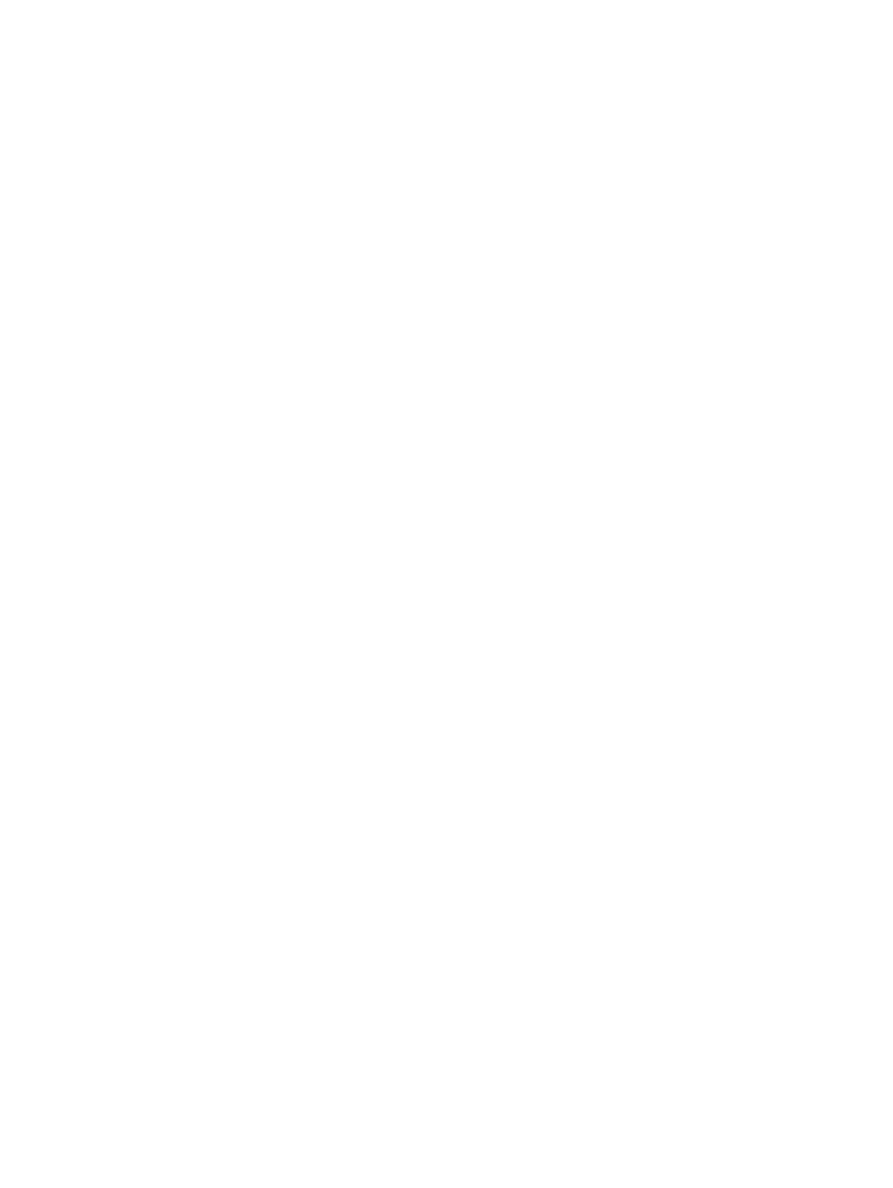
Hewlett-Packard Development Company, L.P.
20555 S.H. 249
Houston, TX 77070
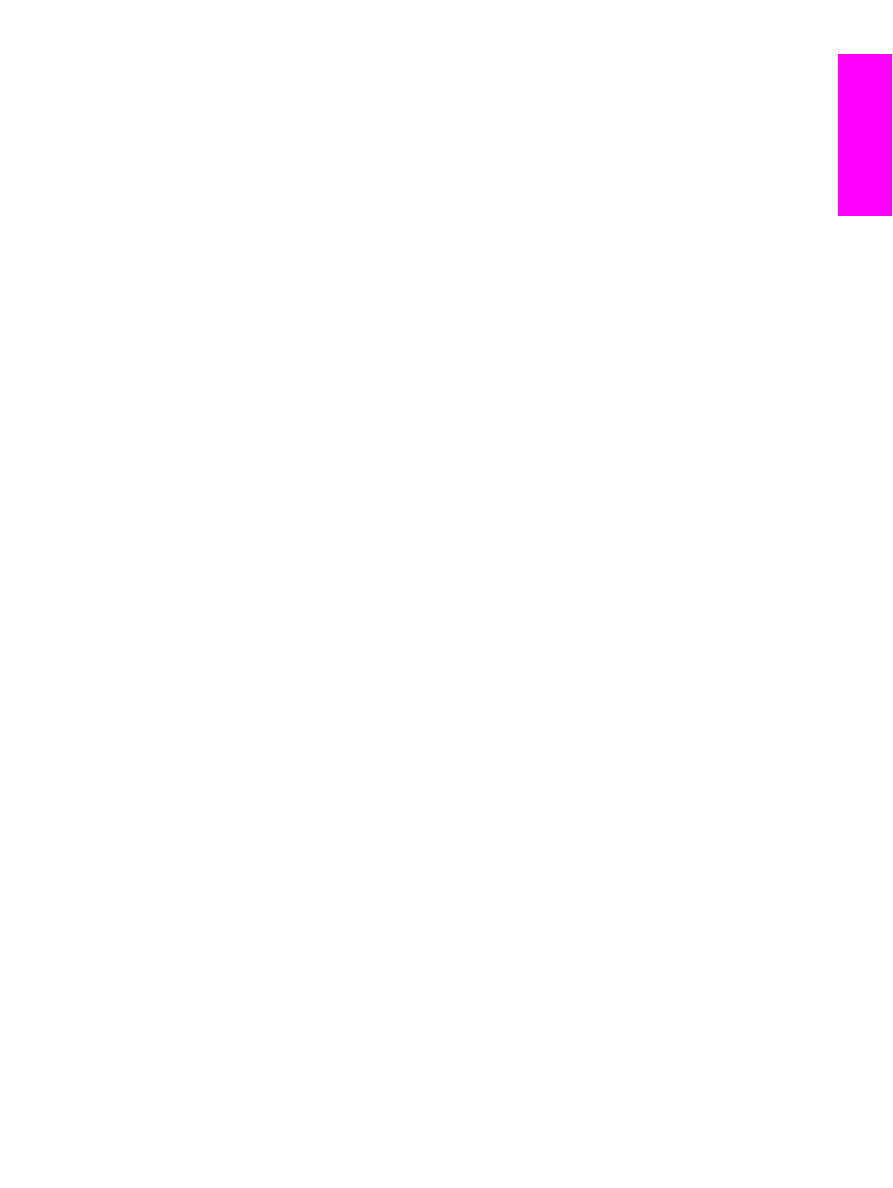
Table of contents
1 Fax Setup
Connecting the device to a telephone line ........................................................................... 10
Connecting the HP LaserJet 3015 all-in-one and the HP LaserJet 3030 all-in-
one ................................................................................................................................. 10
Connecting the HP LaserJet 3380 all-in-one ................................................................. 11
Connecting additional devices .............................................................................................. 15
Using a dedicated fax line .............................................................................................. 15
Using a shared telephone line ........................................................................................ 15
To connect additional devices to the HP LaserJet 3015 all-in-one and the HP
LaserJet 3030 all-in-one ................................................................................................. 16
To connect additional devices to the HP LaserJet 3380 all-in-one ................................ 18
Specifying the fax settings .................................................................................................... 21
To enter text from the control panel ............................................................................... 21
To set the time and date ................................................................................................ 21
To set the fax header ..................................................................................................... 22
2 Faxing (basic)
Loading originals to fax ......................................................................................................... 24
To load fax documents into the automatic document feeder (ADF) .............................. 24
To load fax documents on the flatbed scanner .............................................................. 25
Sending faxes ....................................................................................................................... 26
To adjust the resolution for the current fax job ............................................................... 26
To send a fax to one recipient ........................................................................................ 26
To send a fax to multiple recipients ................................................................................ 26
To send a fax by using a group-dial entry ...................................................................... 27
To send a fax to a group manually (ad hoc faxing) ........................................................ 27
Using manual dial ................................................................................................................. 29
To use manual dial with the automatic document feeder (ADF) .................................... 29
To use manual dial with the flatbed scanner .................................................................. 29
Redialing manually ............................................................................................................... 30
To redial manually .......................................................................................................... 30
Canceling a fax job ............................................................................................................... 31
To cancel the current fax job .......................................................................................... 31
To cancel a fax job by using the Fax Job Status ........................................................... 31
Sending faxes by using the software .................................................................................... 32
To send a fax from the software (Windows 98, ME, 2000, or XP) ................................. 32
To send a fax from the software (Mac OS 10.2.x) ......................................................... 32
To send a fax from a third-party application, such as Microsoft Word (all
operating systems) ......................................................................................................... 33
Changing the default contrast setting ................................................................................... 34
To change the default contrast ...................................................................................... 34
Changing the default resolution setting ................................................................................ 35
To change the default resolution setting ........................................................................ 35
Changing the default glass-size setting ................................................................................ 36
To change the default glass-size setting ........................................................................ 36
ENWW
Table of contents
5
English
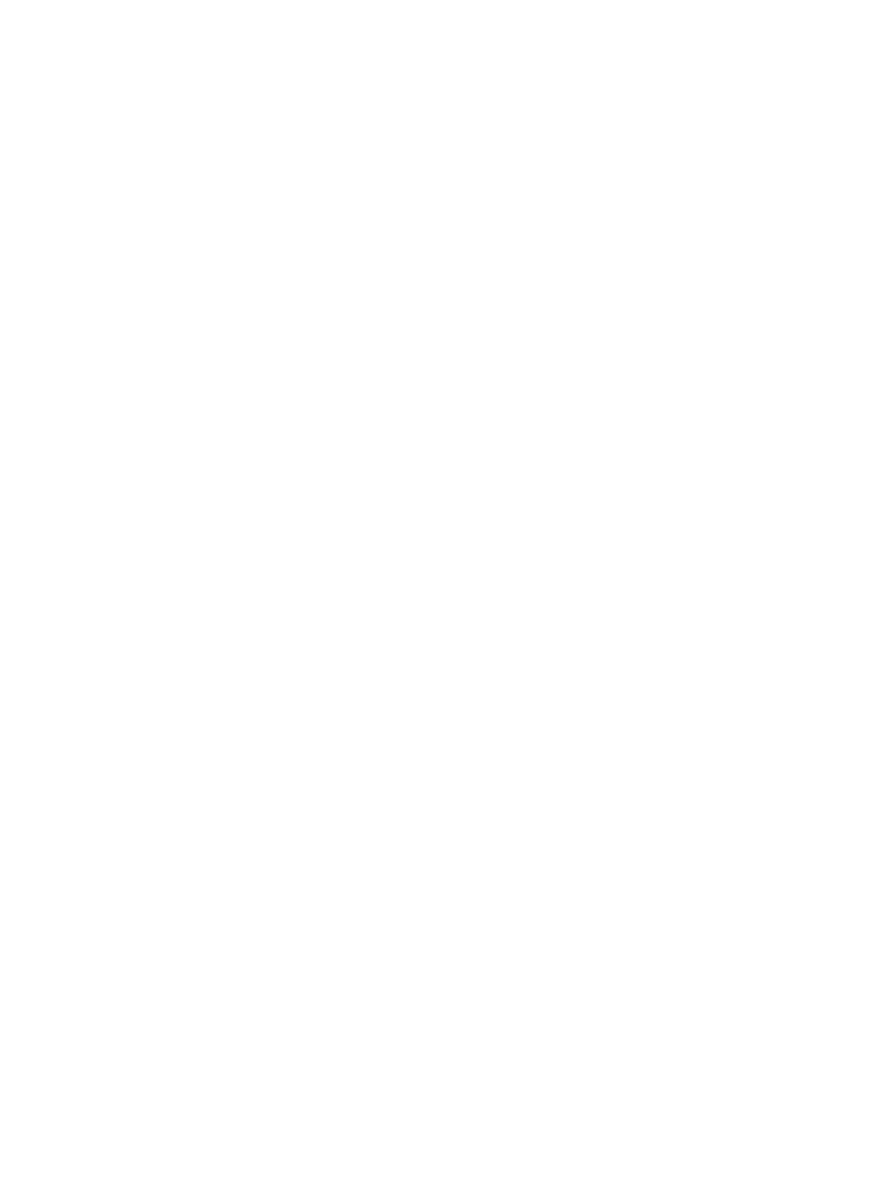
Selecting tone-dialing or pulse-dialing mode ........................................................................ 37
To select tone-dialing or pulse-dialing ............................................................................ 37
Changing the redial settings ................................................................................................. 38
To change the redial-on-busy option ............................................................................. 38
To change the redial-on-no-answer option .................................................................... 38
To change the redial-on-communication-error option .................................................... 38
Receiving faxes .................................................................................................................... 39
To receive faxes when you hear fax tones .................................................................... 39
Receiving faxes to your computer ........................................................................................ 40
To turn off the receive-to-PC setting from the control panel .......................................... 40
Setting the answer mode ...................................................................................................... 41
To set the answer mode ................................................................................................. 41
Changing ring patterns for call answering ............................................................................ 42
To change ring patterns for call answering .................................................................... 42
Changing the rings-to-answer setting ................................................................................... 43
Using the rings-to-answer setting ................................................................................... 43
To set the number of rings-to-answer ............................................................................ 43
Changing autoreduction settings for incoming faxes ............................................................ 44
To change autoreduction for incoming faxes ................................................................. 44
Blocking or unblocking fax numbers ..................................................................................... 45
To block or unblock a fax number .................................................................................. 45
Changing the sound-volume settings ................................................................................... 46
To change the fax-sounds (line-monitor) volume (HP LaserJet 3015) .......................... 46
To change the fax-sounds (line-monitor) volume (HP LaserJet 3030 all-in-one or
the HP LaserJet 3380 all-in-one) ................................................................................... 46
To change the ring volume ............................................................................................. 46
3 Faxing (advanced)
About speed-dial entries, one-touch keys, and group-dial entries ....................................... 48
To program speed-dial entries and one-touch keys ....................................................... 48
To delete speed-dial entries and one-touch keys .......................................................... 49
To program speed-dial entries or one-touch keys quickly ............................................. 49
To manage group-dial entries ........................................................................................ 50
Using dialing characters ....................................................................................................... 52
To insert a pause ............................................................................................................ 52
Inserting a dial prefix ............................................................................................................. 53
To set the dial prefix ....................................................................................................... 53
Sending a delayed fax .......................................................................................................... 54
To send a delayed fax .................................................................................................... 54
Sending a fax by dialing from a telephone ........................................................................... 55
To send a fax by dialing from a telephone ..................................................................... 55
Changing the detect-dial-tone setting ................................................................................... 56
To change the detect-dial-tone setting ........................................................................... 56
Using billing codes ................................................................................................................ 57
To change the billing-code setting ................................................................................. 57
To use billing codes ........................................................................................................ 57
Reprinting a fax ..................................................................................................................... 58
To reprint a fax ............................................................................................................... 58
Deleting faxes from memory ................................................................................................. 59
To delete faxes from memory ........................................................................................ 59
Using fax forwarding ............................................................................................................. 60
To use fax forwarding ..................................................................................................... 60
Making an extension telephone available to receive faxes .................................................. 61
To make an extension telephone available to receive faxes ......................................... 61
Using fax polling ................................................................................................................... 62
6
ENWW
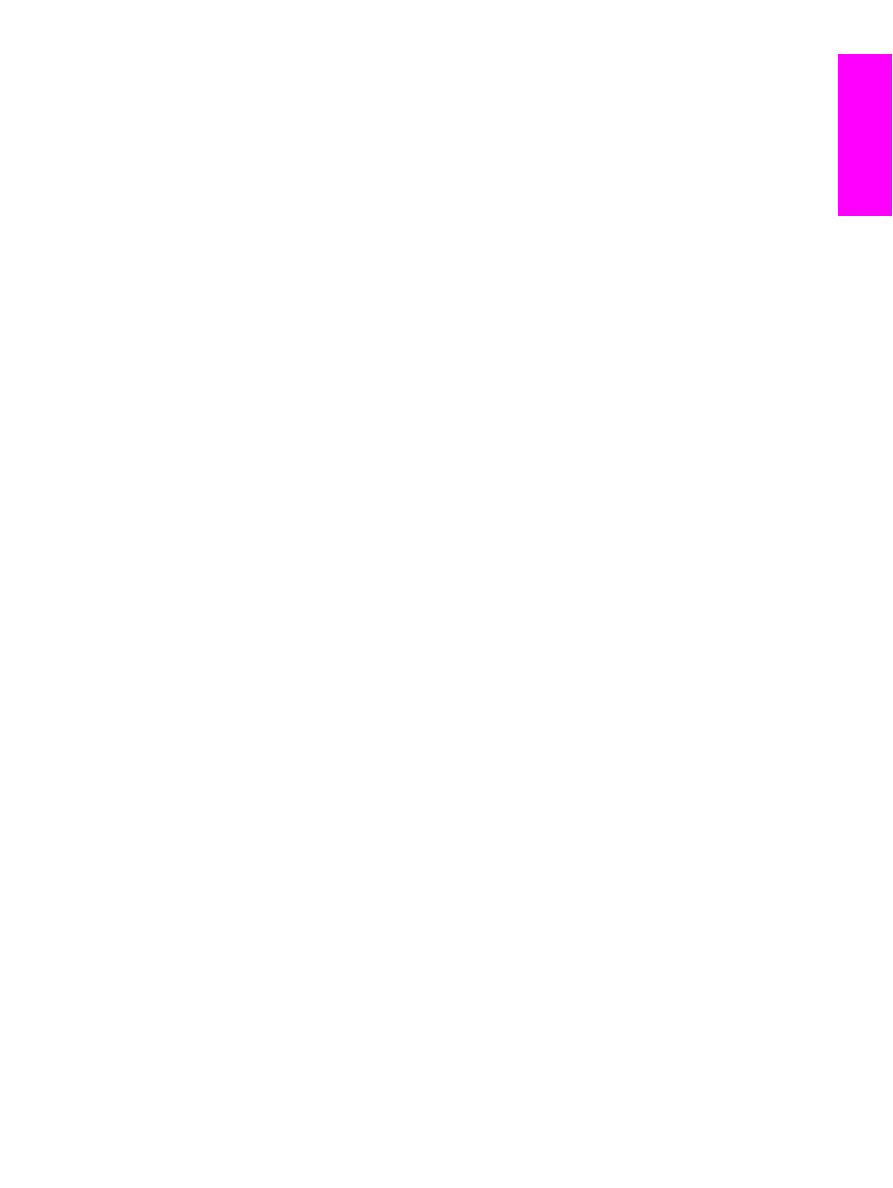
To poll (request a fax from) another fax machine .......................................................... 62
Changing the silence-detect mode ....................................................................................... 63
To change the silence-detect mode ............................................................................... 63
Creating stamp-received faxes ............................................................................................. 64
To make stamp-received faxes available ....................................................................... 64
Setting the fax-error-correction mode ................................................................................... 65
To change the error-correction setting ........................................................................... 65
Changing the V.34 setting .................................................................................................... 66
To change the V.34 setting ............................................................................................ 66
4 Fax Logs and Reports
Printing the fax activity log .................................................................................................... 68
To print the fax activity log ............................................................................................. 68
To set the fax activity log to print automatically ............................................................. 68
Printing a fax call report ........................................................................................................ 69
To print a fax call report ................................................................................................. 69
Setting print times for the fax call report ............................................................................... 70
To set the print times for the fax call report .................................................................... 70
Including the first page of each fax on the fax call report ..................................................... 71
To include the first page of each fax on the fax call report ............................................ 71
Printing a phone book report ................................................................................................ 72
To print a phone book report .......................................................................................... 72
Printing the billing-code report .............................................................................................. 73
To print the billing-code report ....................................................................................... 73
Printing the block-fax list ....................................................................................................... 74
To print the block-fax list ................................................................................................ 74
Printing all fax reports ........................................................................................................... 75
To print all fax reports ..................................................................................................... 75
5 Troubleshooting
Is your fax set up correctly? .................................................................................................. 78
What type of telephone line are you using? ................................................................... 78
Are you using a telephone-line splitter? ......................................................................... 79
Are you using a surge-protection device? ...................................................................... 79
Are you using a telephone company voice-messaging service? ................................... 79
Are you using an answering machine? .......................................................................... 79
General fax problems ........................................................................................................... 80
Fax-receiving problems ........................................................................................................ 81
Fax-sending problems .......................................................................................................... 85
Media-handling problems ..................................................................................................... 87
Viewing the electronic User Guide ....................................................................................... 89
To view the electronic User Guide in the device software ............................................. 89
To view the electronic User Guide on the device CD-ROM (Windows) ......................... 89
To view the electronic User Guide on the device CD-ROM (Mac) ................................. 89
Glossary
Index
ENWW
Table of contents
7
English
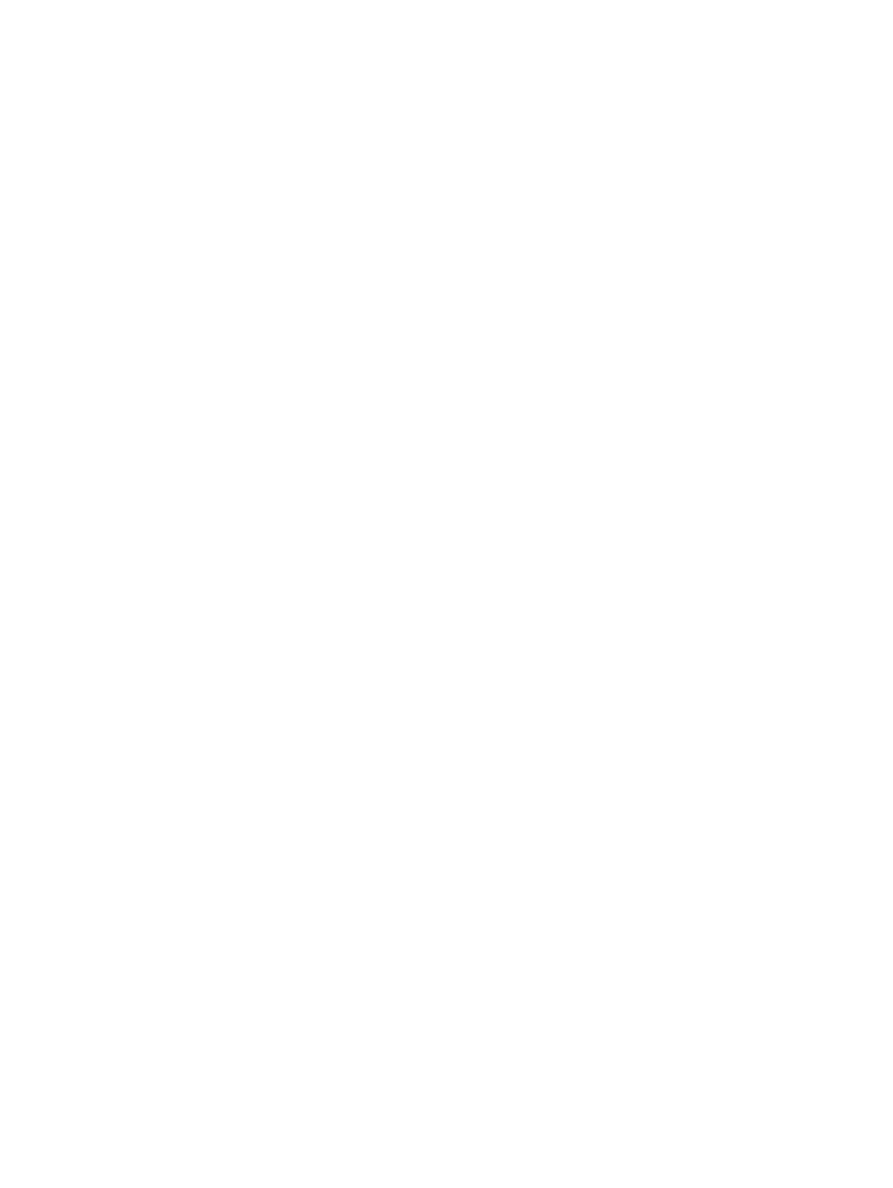
8
ENWW